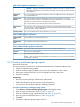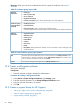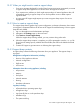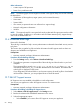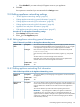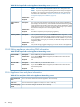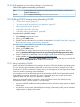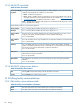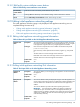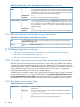HP Insight Control Server Provisioning 7.2 Online Help
Table Of Contents
- HP Insight Control Server Provisioning 7.2 Online Help
- Contents
- 1 Welcome to HP Insight Control server provisioning online help
- 2 Quick start
- 3 How Do I ... ?
- 3.1 General how do I ... ?
- 3.2 Jobs how do I ... ?
- 3.3 OS Build Plan how do I ... ?
- 3.3.1 Make sure a target server is ready for an OS Build Plan to run on it
- 3.3.2 Select an OS Build Plan and then select the servers to provision
- 3.3.3 Select servers and then pick the OS Build Plan to use
- 3.3.4 Know what the default administrator/root password is
- 3.3.5 Perform a boot from SAN installation
- 3.3.6 Configure the boot device on a Fibre Channel HBA
- 3.3.7 Create a Windows scripted install OS Build Plan that installs Windows without a product key
- 3.3.8 Install a specific Windows edition
- 3.3.9 Enable Windows Multipath I/O (MPIO) feature after a Windows OS installation
- 3.3.10 Enable Windows Hyper-V role after a Windows OS installation
- 3.3.11 Create a Windows scripted installation OS Build Plan for a localized distribution
- 3.3.12 Create a Linux scripted installation OS Build Plan for a localized distribution
- 3.3.13 Upgrade the firmware on my ProLiant server
- 3.3.14 Deploy a Support Pack for ProLiant (SPP)
- 3.3.15 Upgrade, rewrite, or downgrade a specific firmware component
- 3.3.16 Create customized RAID deployments
- 3.3.17 Capture hardware settings of a server and deploy them to other servers
- 3.3.18 Change a Build Plan’s timeout
- 3.4 Scripts how do I ... ?
- 3.5 Servers how do I ... ?
- 3.6 Matrix OE integration how do I ... ?
- 3.6.1 Determine the values needed for Matrix OE integration
- 3.6.2 Integrate with Matrix OE during installation
- 3.6.3 Integrate with a previously installed Matrix OE installation
- 3.6.4 Configure OS Build Plans for use in Matrix OE
- 3.6.5 Validate the Matrix OE integration
- 3.6.6 Restore communication with Matrix OE if I changed the Deployment IP address
- 4 Servers
- 5 OS Build Plans
- 5.1 Best practices for OS Build Plans
- 5.2 Capturing and installing images
- 5.3 Copying OS Build Plans
- 5.4 Creating OS Build Plans
- 5.5 Custom attributes for OS Build Plans
- 5.6 Deleting OS Build Plans
- 5.7 Editing OS Build Plans
- 5.8 General information for OS Build Plans
- 5.9 History of OS Build Plan changes
- 5.10 Listing available OS Build Plans
- 5.11 Monitoring a running OS Build Plan
- 5.12 Overview screen for OS Build Plans
- 5.13 Requirements for OS Build Plans
- 5.14 Running an OS Build Plan
- 5.15 Steps for OS Build Plans
- 6 Scripts
- 7 Configuration files
- 8 Packages
- 9 Jobs
- 10 Settings
- 10.1 Activating Insight Control server provisioning
- 10.2 Appliance settings information
- 10.3 Create a certificate signing request
- 10.4 Create a self-signed certificate
- 10.5 Create a support dump for HP Support
- 10.6 Download audit logs
- 10.7 Edit HP Support access
- 10.8 Editing appliance networking settings
- 10.9 Editing DHCP settings and uploading WinPE
- 10.10 Editing facility custom attributes
- 10.11 Editing initial appliance networking settings
- 10.12 Editing Media Server settings
- 10.13 Editing OS deployment settings
- 10.14 Editing product key settings
- 10.15 Facility custom attributes information
- 10.16 Import a certificate
- 10.17 Overview screen for settings
- 10.18 Product key settings information
- 10.19 Update the appliance
- 11 Users
- 12 Troubleshooting index
- 12.1 Known issues and restrictions
- 12.2 Customer advisories
- 12.3 The GUI has display problems
- 12.4 Links in EULA lead to error message
- 12.5 Target servers cannot PXE boot into the appliance
- 12.6 Unable to add a server via iLO
- 12.6.1 Possible causes
- 12.6.2 iLO is unresponsive
- 12.6.3 iLO IP address is incorrect
- 12.6.4 The iLO is not accessible from the appliance
- 12.6.5 Incorrect iLO credentials
- 12.6.6 Insufficient iLO permissions
- 12.6.7 Target system is at the BIOS screen or powering on
- 12.6.8 BIOS date and time are too far off
- 12.6.9 iLO password uses illegal characters
- 12.7 Error: Cannot add user. The login/user name already exists
- 12.8 Target servers unable to reach the Media Server Windows file share
- 12.9 Unable to deploy an OS
- 12.10 Device busy error on create stub partition
- 12.11 Linux or ESXi Build Plan error: create stub partition
- 12.12 Windows Build Plan error: Diskpart failed to create system drive partition
- 12.13 OS deployment error: Could not find the SUSE Linux Enterprise Server 11 Repository
- 12.14 Windows Build Plan error: Please provide a value for custom attribute ‘ProductKey_
’ to proceed with installation - 12.15 Windows SPP Build Plan fails on Install Windows SPP step
- 12.16 RHEL6.3 OS deployment fails on server with iSCSI or FCOE
- 12.17 Deployment fails on server with B120i or B320i SmartArray
- 12.18 OS Build Plan fails on Check iLO Service step
- 12.19 Boot step error on iLO error: Problem manipulating EV
- 12.20 Build Plan fails and target server is at Intelligent Provisioning screen
- 12.21 Unable to install to a multi-disk system
- 12.22 ESXi installation repeats
- 12.23 ESXi installation fails with gateway message
- 12.24 ESXi installation has nameserver warning
- 12.25 My deployed ESXi server is in maintenance mode
- 12.26 Jobs completed steps inconsistent with log
- 12.27 Resource not found error
- 12.28 Matrix OE does not show OS Build Plans
- 12.29 Error: Mid and crypto not found
- 12.30 Message: Processing of response file failed ...
- 12.31 Error: can’t get packet
- 12.32 OS Build Plan or add iLO fails at Wait for HP SA Agent step
- 12.33 Server is in WinPE after capture image
- 12.34 When booting the appliance, UNEXPECTED INCONSISTENCY error
- 12.35 Unexpected message: Please wait while your appliance restarts
- 12.36 Cannot navigate away from an appliance screen
- 12.37 Error message on browser screen after clicking download link
- 12.38 GUI is sluggish after changing deployment IP address
- 12.39 GUI main menu freezes with Windows Internet Explorer
- 12.40 Appliance reboot on first time setup loses console
- 12.41 What to do if a certificate action fails
- 12.42 What to do if a support dump file creation action fails
- [Glossary]
- Index
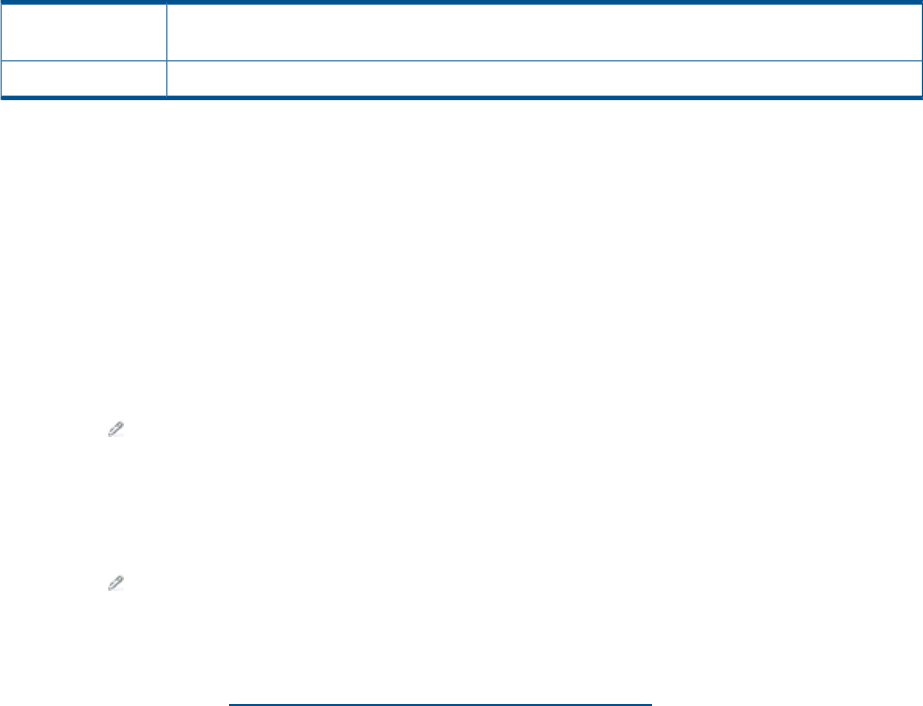
10.8.5 Edit appliance networking settings screen buttons
Table 61 Edit appliance networking screen buttons
Selecting OK saves the appliance networking settings with the information as entered on the
Appliance Networking page.
OK
Exits the Appliance Networking screen without saving any edits.Cancel
10.9 Editing DHCP settings and uploading WinPE
• “To edit DHCP settings” (page 87)
• “To create a WinPE and upload to your appliance” (page 87)
• “About uploading WinPE” (page 87)
• “Edit DHCP input fields” (page 88)
• “Edit DHCP settings screen buttons” (page 88)
Procedure 48 To edit DHCP settings
1. Select Settings from the main menu.
2. Select in the DHCP panel.
3. Enter the network information for your facility as described in “Edit DHCP input fields” (page 88)
and “Edit DHCP settings screen buttons” (page 88).
Procedure 49 To create a WinPE and upload to your appliance
1. Select Settings from the main menu.
2. Select in the DHCP panel.
3. Download the HP Insight Control server provisioning WinPE image generation utility by
selecting Download HP Insight Control server provisioning WinPE image generation utility.
4. Create a WinPE file as described in the HP Insight Control Server Provisioning Installation
Guide available at http://www.hp.com/go/insightcontrol/docs.
5. In the WinPE upload area of the Settings DHCP screen, either drag and drop your WinPE file
to the box or select Upload file to browse to the WinPE file.
10.9.1 About uploading WinPE
WinPE (Windows Preinstallation Environment) is the service OS for the Windows operating system.
This is a special purpose operating system that is used when provisioning a target server with a
Windows OS. WinPE runs entirely in system memory on the target server and prepares the target
server for Windows operating system installation.
Your appliance cannot be delivered with WinPE preinstalled. WinPE must be generated external
to the appliance and then uploaded. This step is required for most users as part of the initial
appliance setup and each time your appliance is updated.
Because an uploaded WinPE is required in order to PXE boot a server into WinPE, the only
circumstances where a WinPE upload is not required are:
• only Linux and ESXi installations will be performed, and no Windows image capture or deploy
will be done
• only Gen8 or newer servers with Intelligent Provisioning will be used (no PXE), and no Windows
image capture or deploy will be done
10.9 Editing DHCP settings and uploading WinPE 87