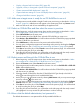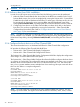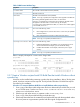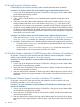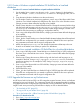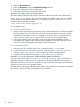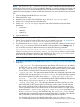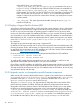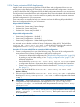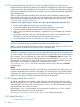HP Insight Control Server Provisioning 7.2 Online Help
Table Of Contents
- HP Insight Control Server Provisioning 7.2 Online Help
- Contents
- 1 Welcome to HP Insight Control server provisioning online help
- 2 Quick start
- 3 How Do I ... ?
- 3.1 General how do I ... ?
- 3.2 Jobs how do I ... ?
- 3.3 OS Build Plan how do I ... ?
- 3.3.1 Make sure a target server is ready for an OS Build Plan to run on it
- 3.3.2 Select an OS Build Plan and then select the servers to provision
- 3.3.3 Select servers and then pick the OS Build Plan to use
- 3.3.4 Know what the default administrator/root password is
- 3.3.5 Perform a boot from SAN installation
- 3.3.6 Configure the boot device on a Fibre Channel HBA
- 3.3.7 Create a Windows scripted install OS Build Plan that installs Windows without a product key
- 3.3.8 Install a specific Windows edition
- 3.3.9 Enable Windows Multipath I/O (MPIO) feature after a Windows OS installation
- 3.3.10 Enable Windows Hyper-V role after a Windows OS installation
- 3.3.11 Create a Windows scripted installation OS Build Plan for a localized distribution
- 3.3.12 Create a Linux scripted installation OS Build Plan for a localized distribution
- 3.3.13 Upgrade the firmware on my ProLiant server
- 3.3.14 Deploy a Support Pack for ProLiant (SPP)
- 3.3.15 Upgrade, rewrite, or downgrade a specific firmware component
- 3.3.16 Create customized RAID deployments
- 3.3.17 Capture hardware settings of a server and deploy them to other servers
- 3.3.18 Change a Build Plan’s timeout
- 3.4 Scripts how do I ... ?
- 3.5 Servers how do I ... ?
- 3.6 Matrix OE integration how do I ... ?
- 3.6.1 Determine the values needed for Matrix OE integration
- 3.6.2 Integrate with Matrix OE during installation
- 3.6.3 Integrate with a previously installed Matrix OE installation
- 3.6.4 Configure OS Build Plans for use in Matrix OE
- 3.6.5 Validate the Matrix OE integration
- 3.6.6 Restore communication with Matrix OE if I changed the Deployment IP address
- 4 Servers
- 5 OS Build Plans
- 5.1 Best practices for OS Build Plans
- 5.2 Capturing and installing images
- 5.3 Copying OS Build Plans
- 5.4 Creating OS Build Plans
- 5.5 Custom attributes for OS Build Plans
- 5.6 Deleting OS Build Plans
- 5.7 Editing OS Build Plans
- 5.8 General information for OS Build Plans
- 5.9 History of OS Build Plan changes
- 5.10 Listing available OS Build Plans
- 5.11 Monitoring a running OS Build Plan
- 5.12 Overview screen for OS Build Plans
- 5.13 Requirements for OS Build Plans
- 5.14 Running an OS Build Plan
- 5.15 Steps for OS Build Plans
- 6 Scripts
- 7 Configuration files
- 8 Packages
- 9 Jobs
- 10 Settings
- 10.1 Activating Insight Control server provisioning
- 10.2 Appliance settings information
- 10.3 Create a certificate signing request
- 10.4 Create a self-signed certificate
- 10.5 Create a support dump for HP Support
- 10.6 Download audit logs
- 10.7 Edit HP Support access
- 10.8 Editing appliance networking settings
- 10.9 Editing DHCP settings and uploading WinPE
- 10.10 Editing facility custom attributes
- 10.11 Editing initial appliance networking settings
- 10.12 Editing Media Server settings
- 10.13 Editing OS deployment settings
- 10.14 Editing product key settings
- 10.15 Facility custom attributes information
- 10.16 Import a certificate
- 10.17 Overview screen for settings
- 10.18 Product key settings information
- 10.19 Update the appliance
- 11 Users
- 12 Troubleshooting index
- 12.1 Known issues and restrictions
- 12.2 Customer advisories
- 12.3 The GUI has display problems
- 12.4 Links in EULA lead to error message
- 12.5 Target servers cannot PXE boot into the appliance
- 12.6 Unable to add a server via iLO
- 12.6.1 Possible causes
- 12.6.2 iLO is unresponsive
- 12.6.3 iLO IP address is incorrect
- 12.6.4 The iLO is not accessible from the appliance
- 12.6.5 Incorrect iLO credentials
- 12.6.6 Insufficient iLO permissions
- 12.6.7 Target system is at the BIOS screen or powering on
- 12.6.8 BIOS date and time are too far off
- 12.6.9 iLO password uses illegal characters
- 12.7 Error: Cannot add user. The login/user name already exists
- 12.8 Target servers unable to reach the Media Server Windows file share
- 12.9 Unable to deploy an OS
- 12.10 Device busy error on create stub partition
- 12.11 Linux or ESXi Build Plan error: create stub partition
- 12.12 Windows Build Plan error: Diskpart failed to create system drive partition
- 12.13 OS deployment error: Could not find the SUSE Linux Enterprise Server 11 Repository
- 12.14 Windows Build Plan error: Please provide a value for custom attribute ‘ProductKey_
’ to proceed with installation - 12.15 Windows SPP Build Plan fails on Install Windows SPP step
- 12.16 RHEL6.3 OS deployment fails on server with iSCSI or FCOE
- 12.17 Deployment fails on server with B120i or B320i SmartArray
- 12.18 OS Build Plan fails on Check iLO Service step
- 12.19 Boot step error on iLO error: Problem manipulating EV
- 12.20 Build Plan fails and target server is at Intelligent Provisioning screen
- 12.21 Unable to install to a multi-disk system
- 12.22 ESXi installation repeats
- 12.23 ESXi installation fails with gateway message
- 12.24 ESXi installation has nameserver warning
- 12.25 My deployed ESXi server is in maintenance mode
- 12.26 Jobs completed steps inconsistent with log
- 12.27 Resource not found error
- 12.28 Matrix OE does not show OS Build Plans
- 12.29 Error: Mid and crypto not found
- 12.30 Message: Processing of response file failed ...
- 12.31 Error: can’t get packet
- 12.32 OS Build Plan or add iLO fails at Wait for HP SA Agent step
- 12.33 Server is in WinPE after capture image
- 12.34 When booting the appliance, UNEXPECTED INCONSISTENCY error
- 12.35 Unexpected message: Please wait while your appliance restarts
- 12.36 Cannot navigate away from an appliance screen
- 12.37 Error message on browser screen after clicking download link
- 12.38 GUI is sluggish after changing deployment IP address
- 12.39 GUI main menu freezes with Windows Internet Explorer
- 12.40 Appliance reboot on first time setup loses console
- 12.41 What to do if a certificate action fails
- 12.42 What to do if a support dump file creation action fails
- [Glossary]
- Index
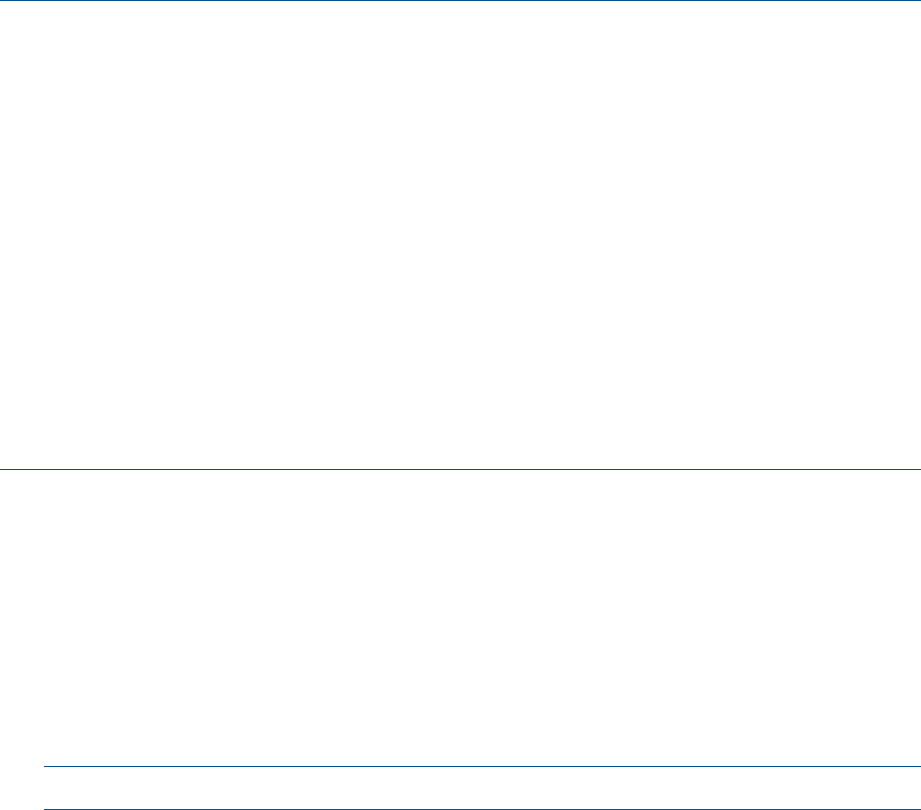
NOTE: The ProLiant SW – Offline Firmware Update Build Plan will leave the server
booted to the Linux service OS. If you are updating firmware on a server already provisioned with
an OS and you want your server booted back to this OS after the firmware update is complete,
perform the following steps to create a Build Plan that leaves your server booted to its provisioned
OS:
1. Save the HP-provided Build Plan to a new name
2. Edit the Build Plan copy
3. Delete the last two steps of the Build Plan: Boot and Wait for HP SA agent.
4. Add a Reboot step at the end of the Build Plan
5. Add a Wait for HP SA Agent step to the end of the Build Plan and specify these
parameters:
• --production
• --atLeast 3
• --atMost 10
6. Save the Build Plan
The following steps must be completed before running the Build Plan.
1. The HP Service Pack for ProLiant (SPP) must be on your Media Server (see “To download an
SPP” (page 25) and “To copy an SPP to your Media Server” (page 26)).
2. The parameter for the Set Media Source step in the Build Plan is preset to use the mount
point /mnt/ms to mount the SPP from the Media Server specified on your Settings page. If
you would like to specify a different mount point, specify the following parameter:
smb://<username>:<password>@<Media_Server_IP>/<sharename>/<path>#<mount_point>?noserverino
where username, password, Media_Server_IP, sharename, and path should all be
substituted with information specific to your Media Server. The mount_point is the mount
point where the file share is to be mounted on the target server.
NOTE: If you have a Linux Media Server, your parameter will start with nfs://, not smb://.
3. The following parameters are available for the Update Firmware Using SPP step in the
Build Plan:
• ––spp_version – This optional parameter specifies the SPP version to use. By default,
the latest SPP version is used. Use this parameter to specify a particular SPP version, such
as ––spp_version=2012.08. The SPP folder must exist on the file share for your Media
Server and the contents of the SPP must have been previously extracted to it.
• ––hpsum_options – This optional parameter specifies any additional arguments to the
HP SUM utility used by the Update Firmware Using SPP Build Plan step to perform
the firmware update. The syntax of this option is: -—hpsum_options=”<option1
option2 ... optionN>”. For a detailed description of the available HP SUM options,
refer to the hp/swpackages/CLIHelp.txt file in the SPP.
• ––hpsum_logs_dump_dir – This optional parameter specifies a directory on a file
share where the zip file containing the HP SUM logs will be written. The HP SUM log
files, which contain the results of the firmware update for each hardware component,
can be optionally saved to your Media Server or some other system as a single zip file
by specifying the -—hpsum_logs_dump_dir=<directory_name> parameter to the
Update Firmware Using SPP Build Plan step. The <directory_name> must be
a path that begins with the file share mount point followed by a directory under that file
share where the zip file containing the HP SUM log files will be copied to.
For example, if you have a mounted file share under /mnt/ms in the Set Media
Source Build Plan step and you want the zip file to be placed in the hpsum_logs folder
3.3 OS Build Plan how do I ... ? 27