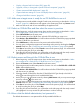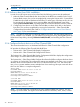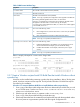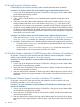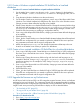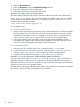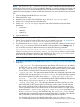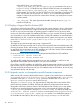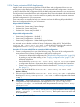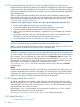HP Insight Control Server Provisioning 7.2 Online Help
Table Of Contents
- HP Insight Control Server Provisioning 7.2 Online Help
- Contents
- 1 Welcome to HP Insight Control server provisioning online help
- 2 Quick start
- 3 How Do I ... ?
- 3.1 General how do I ... ?
- 3.2 Jobs how do I ... ?
- 3.3 OS Build Plan how do I ... ?
- 3.3.1 Make sure a target server is ready for an OS Build Plan to run on it
- 3.3.2 Select an OS Build Plan and then select the servers to provision
- 3.3.3 Select servers and then pick the OS Build Plan to use
- 3.3.4 Know what the default administrator/root password is
- 3.3.5 Perform a boot from SAN installation
- 3.3.6 Configure the boot device on a Fibre Channel HBA
- 3.3.7 Create a Windows scripted install OS Build Plan that installs Windows without a product key
- 3.3.8 Install a specific Windows edition
- 3.3.9 Enable Windows Multipath I/O (MPIO) feature after a Windows OS installation
- 3.3.10 Enable Windows Hyper-V role after a Windows OS installation
- 3.3.11 Create a Windows scripted installation OS Build Plan for a localized distribution
- 3.3.12 Create a Linux scripted installation OS Build Plan for a localized distribution
- 3.3.13 Upgrade the firmware on my ProLiant server
- 3.3.14 Deploy a Support Pack for ProLiant (SPP)
- 3.3.15 Upgrade, rewrite, or downgrade a specific firmware component
- 3.3.16 Create customized RAID deployments
- 3.3.17 Capture hardware settings of a server and deploy them to other servers
- 3.3.18 Change a Build Plan’s timeout
- 3.4 Scripts how do I ... ?
- 3.5 Servers how do I ... ?
- 3.6 Matrix OE integration how do I ... ?
- 3.6.1 Determine the values needed for Matrix OE integration
- 3.6.2 Integrate with Matrix OE during installation
- 3.6.3 Integrate with a previously installed Matrix OE installation
- 3.6.4 Configure OS Build Plans for use in Matrix OE
- 3.6.5 Validate the Matrix OE integration
- 3.6.6 Restore communication with Matrix OE if I changed the Deployment IP address
- 4 Servers
- 5 OS Build Plans
- 5.1 Best practices for OS Build Plans
- 5.2 Capturing and installing images
- 5.3 Copying OS Build Plans
- 5.4 Creating OS Build Plans
- 5.5 Custom attributes for OS Build Plans
- 5.6 Deleting OS Build Plans
- 5.7 Editing OS Build Plans
- 5.8 General information for OS Build Plans
- 5.9 History of OS Build Plan changes
- 5.10 Listing available OS Build Plans
- 5.11 Monitoring a running OS Build Plan
- 5.12 Overview screen for OS Build Plans
- 5.13 Requirements for OS Build Plans
- 5.14 Running an OS Build Plan
- 5.15 Steps for OS Build Plans
- 6 Scripts
- 7 Configuration files
- 8 Packages
- 9 Jobs
- 10 Settings
- 10.1 Activating Insight Control server provisioning
- 10.2 Appliance settings information
- 10.3 Create a certificate signing request
- 10.4 Create a self-signed certificate
- 10.5 Create a support dump for HP Support
- 10.6 Download audit logs
- 10.7 Edit HP Support access
- 10.8 Editing appliance networking settings
- 10.9 Editing DHCP settings and uploading WinPE
- 10.10 Editing facility custom attributes
- 10.11 Editing initial appliance networking settings
- 10.12 Editing Media Server settings
- 10.13 Editing OS deployment settings
- 10.14 Editing product key settings
- 10.15 Facility custom attributes information
- 10.16 Import a certificate
- 10.17 Overview screen for settings
- 10.18 Product key settings information
- 10.19 Update the appliance
- 11 Users
- 12 Troubleshooting index
- 12.1 Known issues and restrictions
- 12.2 Customer advisories
- 12.3 The GUI has display problems
- 12.4 Links in EULA lead to error message
- 12.5 Target servers cannot PXE boot into the appliance
- 12.6 Unable to add a server via iLO
- 12.6.1 Possible causes
- 12.6.2 iLO is unresponsive
- 12.6.3 iLO IP address is incorrect
- 12.6.4 The iLO is not accessible from the appliance
- 12.6.5 Incorrect iLO credentials
- 12.6.6 Insufficient iLO permissions
- 12.6.7 Target system is at the BIOS screen or powering on
- 12.6.8 BIOS date and time are too far off
- 12.6.9 iLO password uses illegal characters
- 12.7 Error: Cannot add user. The login/user name already exists
- 12.8 Target servers unable to reach the Media Server Windows file share
- 12.9 Unable to deploy an OS
- 12.10 Device busy error on create stub partition
- 12.11 Linux or ESXi Build Plan error: create stub partition
- 12.12 Windows Build Plan error: Diskpart failed to create system drive partition
- 12.13 OS deployment error: Could not find the SUSE Linux Enterprise Server 11 Repository
- 12.14 Windows Build Plan error: Please provide a value for custom attribute ‘ProductKey_
’ to proceed with installation - 12.15 Windows SPP Build Plan fails on Install Windows SPP step
- 12.16 RHEL6.3 OS deployment fails on server with iSCSI or FCOE
- 12.17 Deployment fails on server with B120i or B320i SmartArray
- 12.18 OS Build Plan fails on Check iLO Service step
- 12.19 Boot step error on iLO error: Problem manipulating EV
- 12.20 Build Plan fails and target server is at Intelligent Provisioning screen
- 12.21 Unable to install to a multi-disk system
- 12.22 ESXi installation repeats
- 12.23 ESXi installation fails with gateway message
- 12.24 ESXi installation has nameserver warning
- 12.25 My deployed ESXi server is in maintenance mode
- 12.26 Jobs completed steps inconsistent with log
- 12.27 Resource not found error
- 12.28 Matrix OE does not show OS Build Plans
- 12.29 Error: Mid and crypto not found
- 12.30 Message: Processing of response file failed ...
- 12.31 Error: can’t get packet
- 12.32 OS Build Plan or add iLO fails at Wait for HP SA Agent step
- 12.33 Server is in WinPE after capture image
- 12.34 When booting the appliance, UNEXPECTED INCONSISTENCY error
- 12.35 Unexpected message: Please wait while your appliance restarts
- 12.36 Cannot navigate away from an appliance screen
- 12.37 Error message on browser screen after clicking download link
- 12.38 GUI is sluggish after changing deployment IP address
- 12.39 GUI main menu freezes with Windows Internet Explorer
- 12.40 Appliance reboot on first time setup loses console
- 12.41 What to do if a certificate action fails
- 12.42 What to do if a support dump file creation action fails
- [Glossary]
- Index
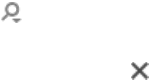
• “Deploy a Support Pack for ProLiant (SPP)” (page 28)
• “Upgrade, rewrite, or downgrade a specific firmware component” (page 28)
• “Create customized RAID deployments” (page 29)
• “Capture hardware settings of a server and deploy them to other servers” (page 30)
• “Change a Build Plan’s timeout” (page 30)
3.3.1 Make sure a target server is ready for an OS Build Plan to run on it
1. The target server must be added to Insight Control server provisioning as described in “Adding
a server” (page 34). Added servers will appear in the master pane list of any Servers screen.
2. Make sure the server and iLO are reachable by the appliance NIC.
3.3.2 Select an OS Build Plan and then select the servers to provision
1. Before beginning, verify the target servers have met the prerequisites as described in “Make
sure a target server is ready for an OS Build Plan to run on it” (page 21).
2. Select OS Build Plan from the main menu.
3. From the master pane list of Build Plans, select the OS Build Plan you want to run.
4. Select Actions→Run OS Build Plan. You will be taken to the Run OS Build Plan page populated
with the OS Build Plan you selected.
5. Select Add Servers to select servers to be provisioned with this Build Plan.
6. You may opt to configure the target server networking at this point by checking the Configure
network check box. See “Configuring static networking information” (page 62) for details.
7. Select Run to launch the job or select Cancel to return to the previous page. You will be asked
to verify launching the job if you select Run.
8. Once the job has been launched, you will be taken to the Jobs page with the newly created
job highlighted. You may monitor the job from there or continue working.
3.3.3 Select servers and then pick the OS Build Plan to use
1. Before beginning, verify the target servers have met the prerequisites as described in “Make
sure a target server is ready for an OS Build Plan to run on it” (page 21).
2. Start at the Servers screen (select Servers from the main menu).
3. Select target servers from the master pane list of servers. You can use Ctrl+left click or Shift+left
click to select multiple servers.
4. Select Actions→Run OS Build Plan. You will be taken to the Run OS Build Plan page populated
with the servers you selected.
5. Select the desired OS Build Plan from the OS Build Plan field. Type directly in the field or
select to search through the list of available Build Plans.
6. At this point you may add more servers by selecting Add Servers and you may remove target
servers by selecting on the server row.
7. You may opt to configure the target server networking at this point by checking the Configure
network check box. See “Configuring static networking information” (page 62) for details.
8. Select Run to launch the job or select Cancel to return to the previous page. You will be asked
to verify launching the job if you select Run.
9. Once the job has been launched, you will be taken to the Jobs page with the newly created
job highlighted. You may monitor the job from there or continue working.
3.3.4 Know what the default administrator/root password is
The default administrator or root password for all HP-provided Build Plans is:
3.3 OS Build Plan how do I ... ? 21