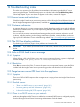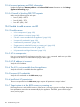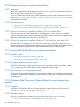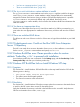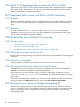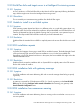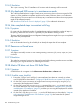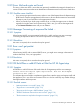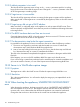HP Insight Control Server Provisioning 7.2 Online Help
Table Of Contents
- HP Insight Control Server Provisioning 7.2 Online Help
- Contents
- 1 Welcome to HP Insight Control server provisioning online help
- 2 Quick start
- 3 How Do I ... ?
- 3.1 General how do I ... ?
- 3.2 Jobs how do I ... ?
- 3.3 OS Build Plan how do I ... ?
- 3.3.1 Make sure a target server is ready for an OS Build Plan to run on it
- 3.3.2 Select an OS Build Plan and then select the servers to provision
- 3.3.3 Select servers and then pick the OS Build Plan to use
- 3.3.4 Know what the default administrator/root password is
- 3.3.5 Perform a boot from SAN installation
- 3.3.6 Configure the boot device on a Fibre Channel HBA
- 3.3.7 Create a Windows scripted install OS Build Plan that installs Windows without a product key
- 3.3.8 Install a specific Windows edition
- 3.3.9 Enable Windows Multipath I/O (MPIO) feature after a Windows OS installation
- 3.3.10 Enable Windows Hyper-V role after a Windows OS installation
- 3.3.11 Create a Windows scripted installation OS Build Plan for a localized distribution
- 3.3.12 Create a Linux scripted installation OS Build Plan for a localized distribution
- 3.3.13 Upgrade the firmware on my ProLiant server
- 3.3.14 Deploy a Support Pack for ProLiant (SPP)
- 3.3.15 Upgrade, rewrite, or downgrade a specific firmware component
- 3.3.16 Create customized RAID deployments
- 3.3.17 Capture hardware settings of a server and deploy them to other servers
- 3.3.18 Change a Build Plan’s timeout
- 3.4 Scripts how do I ... ?
- 3.5 Servers how do I ... ?
- 3.6 Matrix OE integration how do I ... ?
- 3.6.1 Determine the values needed for Matrix OE integration
- 3.6.2 Integrate with Matrix OE during installation
- 3.6.3 Integrate with a previously installed Matrix OE installation
- 3.6.4 Configure OS Build Plans for use in Matrix OE
- 3.6.5 Validate the Matrix OE integration
- 3.6.6 Restore communication with Matrix OE if I changed the Deployment IP address
- 4 Servers
- 5 OS Build Plans
- 5.1 Best practices for OS Build Plans
- 5.2 Capturing and installing images
- 5.3 Copying OS Build Plans
- 5.4 Creating OS Build Plans
- 5.5 Custom attributes for OS Build Plans
- 5.6 Deleting OS Build Plans
- 5.7 Editing OS Build Plans
- 5.8 General information for OS Build Plans
- 5.9 History of OS Build Plan changes
- 5.10 Listing available OS Build Plans
- 5.11 Monitoring a running OS Build Plan
- 5.12 Overview screen for OS Build Plans
- 5.13 Requirements for OS Build Plans
- 5.14 Running an OS Build Plan
- 5.15 Steps for OS Build Plans
- 6 Scripts
- 7 Configuration files
- 8 Packages
- 9 Jobs
- 10 Settings
- 10.1 Activating Insight Control server provisioning
- 10.2 Appliance settings information
- 10.3 Create a certificate signing request
- 10.4 Create a self-signed certificate
- 10.5 Create a support dump for HP Support
- 10.6 Download audit logs
- 10.7 Edit HP Support access
- 10.8 Editing appliance networking settings
- 10.9 Editing DHCP settings and uploading WinPE
- 10.10 Editing facility custom attributes
- 10.11 Editing initial appliance networking settings
- 10.12 Editing Media Server settings
- 10.13 Editing OS deployment settings
- 10.14 Editing product key settings
- 10.15 Facility custom attributes information
- 10.16 Import a certificate
- 10.17 Overview screen for settings
- 10.18 Product key settings information
- 10.19 Update the appliance
- 11 Users
- 12 Troubleshooting index
- 12.1 Known issues and restrictions
- 12.2 Customer advisories
- 12.3 The GUI has display problems
- 12.4 Links in EULA lead to error message
- 12.5 Target servers cannot PXE boot into the appliance
- 12.6 Unable to add a server via iLO
- 12.6.1 Possible causes
- 12.6.2 iLO is unresponsive
- 12.6.3 iLO IP address is incorrect
- 12.6.4 The iLO is not accessible from the appliance
- 12.6.5 Incorrect iLO credentials
- 12.6.6 Insufficient iLO permissions
- 12.6.7 Target system is at the BIOS screen or powering on
- 12.6.8 BIOS date and time are too far off
- 12.6.9 iLO password uses illegal characters
- 12.7 Error: Cannot add user. The login/user name already exists
- 12.8 Target servers unable to reach the Media Server Windows file share
- 12.9 Unable to deploy an OS
- 12.10 Device busy error on create stub partition
- 12.11 Linux or ESXi Build Plan error: create stub partition
- 12.12 Windows Build Plan error: Diskpart failed to create system drive partition
- 12.13 OS deployment error: Could not find the SUSE Linux Enterprise Server 11 Repository
- 12.14 Windows Build Plan error: Please provide a value for custom attribute ‘ProductKey_
’ to proceed with installation - 12.15 Windows SPP Build Plan fails on Install Windows SPP step
- 12.16 RHEL6.3 OS deployment fails on server with iSCSI or FCOE
- 12.17 Deployment fails on server with B120i or B320i SmartArray
- 12.18 OS Build Plan fails on Check iLO Service step
- 12.19 Boot step error on iLO error: Problem manipulating EV
- 12.20 Build Plan fails and target server is at Intelligent Provisioning screen
- 12.21 Unable to install to a multi-disk system
- 12.22 ESXi installation repeats
- 12.23 ESXi installation fails with gateway message
- 12.24 ESXi installation has nameserver warning
- 12.25 My deployed ESXi server is in maintenance mode
- 12.26 Jobs completed steps inconsistent with log
- 12.27 Resource not found error
- 12.28 Matrix OE does not show OS Build Plans
- 12.29 Error: Mid and crypto not found
- 12.30 Message: Processing of response file failed ...
- 12.31 Error: can’t get packet
- 12.32 OS Build Plan or add iLO fails at Wait for HP SA Agent step
- 12.33 Server is in WinPE after capture image
- 12.34 When booting the appliance, UNEXPECTED INCONSISTENCY error
- 12.35 Unexpected message: Please wait while your appliance restarts
- 12.36 Cannot navigate away from an appliance screen
- 12.37 Error message on browser screen after clicking download link
- 12.38 GUI is sluggish after changing deployment IP address
- 12.39 GUI main menu freezes with Windows Internet Explorer
- 12.40 Appliance reboot on first time setup loses console
- 12.41 What to do if a certificate action fails
- 12.42 What to do if a support dump file creation action fails
- [Glossary]
- Index
12.24.2 Resolution
This is just a warning. The OS installation will continue and the message will be removed.
12.25 My deployed ESXi server is in maintenance mode
This is the expected behavior. Insight Control server provisioning does not have an agent for ESXi
systems, so when installation completes and the server enters production, there is no notification
to the appliance. The server status icon will always stay in maintenance mode and server properties
might not be reflected properly.
See “Handle an ESXi server once it’s deployed” (page 31) for additional information.
12.26 Jobs completed steps inconsistent with log
12.26.1 Symptom
For some jobs, the displayed number of completed steps might not match the number of steps in
the job log. When this issue occurs it is generally for jobs related to adding a server.
The steps Add iLO-managed Server and Registers IloManagerService might show up as a completed
steps when they actually failed.
12.26.2 Resolution
Look in the standard error log for a failed job to identify the steps that did not complete.
12.27 Resource not found error
12.27.1 Symptom
You might occasionally receive an error message stating a resource (job, server, script, etc.) was
not found.
12.27.2 Resolution
This might be a transient, benign error that can be resolved by selecting another resource and then
returning to your original resource, or refreshing the browser.
12.28 Matrix OE does not show OS Build Plans
12.28.1 Symptom
OS Build Plans do not appear in the Infrastructure Orchestration→software tab.
12.28.2 Possible cause checklist
1. Ensure the “OSType” and “archType” custom attributes have been set correctly on at least
one OS Build Plan as described in “Configure OS Build Plans for use in Matrix OE” (page 32).
2. On the CMS, ensure connectivity to Insight Control server provisioning by using the ping
command to the Deployment IP address.
3. On the CMS, ensure the mxnodesecurity command lists a dsc_sas protocol entry with
the correct MatrixUser user name and password as described in “Integrate with a previously
installed Matrix OE installation” (page 32), and that you are using the Deployment IP address
instead of the Appliance IP address.
4. On the CMS, copy the opswclient.jar to the HP SIM directory as described in “Integrate
with a previously installed Matrix OE installation” (page 32), then restart the HP Systems
Insight Manager service.
108 Troubleshooting index