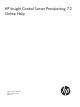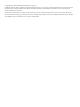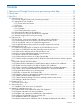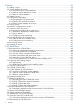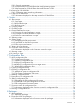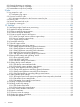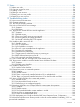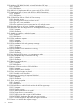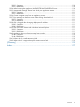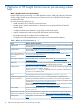HP Insight Control Server Provisioning 7.2 Online Help HP Part Number: 5900-3032 Published: February 2013 Edition: 1.
© Copyright 2012, 2013 Hewlett-Packard Development Company, L.P. Confidential computer software. Valid license from HP required for possession, use or copying. Consistent with FAR 12.211 and 12.212, Commercial Computer Software, Computer Software Documentation, and Technical Data for Commercial Items are licensed to the U.S. Government under vendor's standard commercial license. The information contained herein is subject to change without notice.
Contents 1 Welcome to HP Insight Control server provisioning online help.......................10 2 Quick start..............................................................................................11 3 How Do I ... ?..........................................................................................14 3.1 General how do I ... ?.......................................................................................................15 3.1.1 Learn HP Insight Control server provisioning concepts....
Servers....................................................................................................34 4.1 Adding a server................................................................................................................34 4.2 Custom attributes for servers...............................................................................................35 4.2.1 Overview of server custom attributes.............................................................................35 4.2.
.13.1 General requirements................................................................................................60 5.13.2 Requirements for OS Build Plans that install operating systems........................................60 5.13.3 Requirements for OS Build Plans that install firmware or SPPs..........................................60 5.14 Running an OS Build Plan.................................................................................................60 5.14.
8.3 General information on packages.......................................................................................76 8.4 Preinstallation script for a package......................................................................................76 8.5 Postinstallation script for a package.....................................................................................76 9 Jobs........................................................................................................77 9.
11 Users.....................................................................................................96 11.1 About user roles...............................................................................................................96 11.2 Overview screen for users.................................................................................................96 11.3 Adding a user.................................................................................................................
12.15 Windows SPP Build Plan fails on Install Windows SPP step.................................................105 12.15.1 Symptom..............................................................................................................105 12.15.2 Resolution............................................................................................................105 12.16 RHEL6.3 OS deployment fails on server with iSCSI or FCOE..............................................106 12.
12.33.1 Symptom.............................................................................................................110 12.33.2 Resolution...........................................................................................................110 12.34 When booting the appliance, UNEXPECTED INCONSISTENCY error.................................110 12.35 Unexpected message: Please wait while your appliance restarts........................................111 12.35.1 Symptom............................
1 Welcome to HP Insight Control server provisioning online help What is Insight Control server provisioning? Insight Control server provisioning is a virtual appliance used to install and configure HP ProLiant servers. Insight Control server provisioning uses resources such as OS Build Plans and scripts to run deployment jobs.
2 Quick start • “To be introduced to Insight Control server provisioning” (page 11) • “To get started right away” (page 11) To be introduced to Insight Control server provisioning The following sections present introductory information: • “Learn HP Insight Control server provisioning concepts” (page 15) • “Navigate the user interface” (page 16) • “How Do I ...
3. 4. Add a server as described in “Adding a server” (page 34). Make sure your server is ready to be provisioned as described in “Make sure a target server is ready for an OS Build Plan to run on it” (page 21). Select an OS Build Plan 1. Go to the OS Build Plan page by selecting OS Build Plans from the main menu. 2. Select an OS Build Plan that meets your requirements from the master pane list of OS Build Plans. Run an OS Build Plan 12 1.
4. You will be returned to the Run OS Build Plan page with your Build Plan and target server listed. If you like, you may configure the networking of your target server at this time. Select the Configure network check box and set up server networking as described in “Configuring static networking information” (page 62). Select Run to begin your deployment. Monitor your job 1.
3 How Do I ...
Matrix OE integration • “Determine the values needed for Matrix OE integration” (page 31) • “Integrate with Matrix OE during installation” (page 32) • “Integrate with a previously installed Matrix OE installation” (page 32) • “Configure OS Build Plans for use in Matrix OE” (page 32) • “Validate the Matrix OE integration” (page 33) 3.1 General how do I ...
Configuration Files – This is the term used in IC server provisioning for unattended installation files (for example Linux AutoYaST files and Windows answer files). These files contain all the answers required by an installation so it may be run unattended. You can use Build Plan steps to capture the configuration of a target server to a file, or to deploy a configuration file to a target server so it may be used during the server’s deployment.
are available, details about those objects, and take actions on them. Selections include: 2 3 4 5 • Servers • OS Build Plan • Scripts • Packages • Configuration Files • Jobs • Settings 7 Actions and view menus: • The Actions menu is a context sensitive menu depending on the currently displayed screen. If a user is not authorized to perform an action, it is not displayed in the Actions menu.
• “Examples” (page 18) • “Fields searched by a query” (page 19) Procedure 1 To search for objects within the appliance 1. Select the type of object to search for by selecting from the main menu, or search all resources by selecting Everything in the search options menu on the right side of the search box. 2. Type your query, then press Enter. You may enter multiple words. The search is not case sensitive. View the search results. 3.
3.1.3.2 Fields searched by a query Resource Searchable fields Servers • Server display name • Host name • Serial number • Model • Device management IP address • Operating system name and version • Architecture • SA object ID Scripts • Script name • Type OS Build Plans • Build Plan name • Description Packages • File name • Platform name Configuration files • Name • Description 3.1.
3.2.1 List all jobs, running and complete, with status summary information Select Jobs from the main menu. All jobs will be listed in the master pane. The list includes the job status, create time, job name, and user who started the job. 3.2.2 List the target servers for a specific job with status for each server 1. 2. 3. 4. Select Jobs from the main menu. All jobs will be listed in the master pane. The list includes the job status, create time, job name, and user who started the job.
• “Deploy a Support Pack for ProLiant (SPP)” (page 28) • “Upgrade, rewrite, or downgrade a specific firmware component” (page 28) • “Create customized RAID deployments” (page 29) • “Capture hardware settings of a server and deploy them to other servers” (page 30) • “Change a Build Plan’s timeout” (page 30) 3.3.1 Make sure a target server is ready for an OS Build Plan to run on it 1. 2.
ChangeMe123! CAUTION: HP strongly recommends changing this password before deploying to any servers. 3.3.5 Perform a boot from SAN installation In order for an HP ProLiant server to boot from SAN, the following actions must be performed. 1. Make the Fibre Channel HBA the first device listed in the BIOS boot controller order. For HP ProLiant blade servers, this can be accomplished by running the ProLiant HW – System ROM Enable Boot from SAN on Bladeserver Build Plan.
Table 2 HBA Custom Attribute Tags Tag Name Description BootWWPN-HBA0 The controller’s Word Wide Port Name (WWPN). BootLUN-HBA0 The LUN to boot from. WWPN-HBA0 The HBA’s World Wide Port Name (WWPN). NOTE: If this tag is specified, the configuration will be applied to the HBA with the matching WWPN regardless of the order it was discovered. If this tag is not specified, the configuration will be applied to the HBA number that appears at the end of the BootWWPN-HBA tag.
3.3.8 Install a specific Windows edition OS Build Plans for the Windows operating system install the Standard edition by default. Procedure 4 To install an edition other than Standard using the Standard distribution file set 1. 2. 3. 4. 5. Save a copy of the HP-provided Windows OS Build Plan, changing its name to better reflect the Windows edition being installed. Edit the Build Plan copy. Select for the Create Windows xxxx Standard Default Unattend.xml step that will be replaced.
3.3.11 Create a Windows scripted installation OS Build Plan for a localized distribution Procedure 8 To create a localized Windows scripted installation Build Plan 1. 2. 3. 4. 5. 6. 7. 8. 9. On the Media Server, create a new directory in the .\media directory for the distribution files. For example: .\media\win2008R2SP1-xx where xx is the language code, such as DE. Copy the entire Windows distribution into the new directory.
3. 4. 5. 6. Select >> Current Version. Select >> Download next to the Complete ISO Image selection. Enter your HP Passport user ID and password. Follow the instructions to download the SPP ISO file. Procedure 10 To copy an SPP to your Media Server The HP-provided OS Build Plans that deploy SPPs require the SPP contents to be in the directory /Media/spp on your Media Server. Each SPP version has its own folder and the folder name must be the SPP version.
NOTE: The ProLiant SW – Offline Firmware Update Build Plan will leave the server booted to the Linux service OS. If you are updating firmware on a server already provisioned with an OS and you want your server booted back to this OS after the firmware update is complete, perform the following steps to create a Build Plan that leaves your server booted to its provisioned OS: 1. Save the HP-provided Build Plan to a new name 2. Edit the Build Plan copy 3.
under that file share, you would specify: -—hpsum_logs_dump_dir=/mnt/ms/hpsum_logs as a parameter to the Update Firmware Using SPP Build Plan step. When the Build Plan step has completed, the zip file /mnt/ms/hpsum_logs/hpsum_logs__.zip will be created. You may then view the HP SUM logs on the system that is hosting the file share. The file share you mount in the Set Media Source Build Plan step must be writable in order for the zip file to be created.
3.3.16 Create customized RAID deployments Insight Control server provisioning provides OS Build Plans and configuration files to use as a starting point when deploying HP Smart Array with a customized RAID configuration. Use these to derive a Build Plan and configuration file for the RAID configuration desired in your environment. The HP-provided content (Build Plans and configuration files) cannot be edited and should be used as a reference.
3.3.17 Capture hardware settings of a server and deploy them to other servers Insight Control server provisioning allows you to capture the configuration of various server hardware components (such as the System ROM, HP Smart Array, iLO, and Fibre Channel HBA) and deploy the captured configuration to other servers. In addition, you can customize the captured configuration before redeploying it.
3.4.1 Create a new script To create a new script you must create a copy of an existing script with Actions→Save as from the Scripts screen and then edit the copy. HP provides script templates for this purpose. The templates provided are: • An Empty Template Unix Shell Script – for creating Bourne shell (sh), C shell (csh), and KornShell (ksh) scripts.
Procedure 14 To set the password 1. 2. 3. 4. Select Settings from the main menu. Select in the OS Deployment Settings pane. Enter a password in Deployment password. Note this password for future use. Select OK to save the value. Procedure 15 To determine the Deployment IP address 1. 2. 3. Select Settings from the main menu. Select in the Appliance pane. Note the value listed in Deployment IP address for future use. 3.6.
1. 2. 3. 4. Select OS Build Plans from the main menu. Select a saved Build Plan. Note that HP-provided Build Plans cannot be edited. Select in the Custom Attributes pane. Select Create custom attribute. Create a custom attribute for the operating system type with a name “OSType” (case sensitive). Values must include either “Windows” or “Linux”. Windows should include either 2003, 2008 or 2012. Other version information such as RHEL, R2, SUSE, SP2, and so on can be included but is not required.
4 Servers 4.1 Adding a server Servers are added to Insight Control server provisioning so they can have OS Build Plans run on them that install operating systems, capture and deploy images, install firmware updates, or install drivers and utilities from HP Service Packs. When a server is added to Insight Control server provisioning its name appears in the servers list on the master pane Servers screen. The server is then available to have jobs run on it.
Table 3 Input fields on the Add Server screen (continued) Default value: The server is booted to maintenance mode. Required: No. Table 4 Add Server screen buttons Add Launches the OS Build Plan to add the server. The Add Server screen will close and you will be taken to the Jobs page with the add server job selected. Add+ Launches the OS Build Plan to add the server. All fields will clear except for the credentials fields, and you may continue adding servers.
Table 5 Optional custom attributes of interest for servers (continued) Name Description Example values This is 15 characters, maximum. Follow NETBIOS rules. Windows OS only. NOTE: If you specify a computer name with network personalization when running a Build Plan, it will override this name. AdminPassword Used to set the “Administrator” password on a new installation. By default, ProLiant Build Plans expect a string that has already been encrypted.
• The value can contain special characters and spaces, may be multiple lines, and you may also leave it blank. Special characters might require double quotes if the value will be executed, for example “echo hello > temp.txt”. • You may not use a custom attribute within a custom attribute value. • You may not have duplicate custom attribute names for an individual script. • Custom attributes are associated with servers, your facility, and OS Build Plans.
4.4.2 Editing server general information Table 6 Input fields for general information on the edit server screen Display name Description: Required customer-provided text that identifies this server. The display name of the server appears in the master pane list on any Servers screen. Data type: Display names are composed of a series of labels concatenated with periods (
Procedure 19 To change the value of a server custom attribute 1. 2. 3. 4. From the Edit server screen, select on the row of the custom attribute you want to modify. On the Edit Custom Attribute screen , enter the new Value. See “Custom attributes for servers” (page 35) for additional information. From the Edit Custom Attribute screen select an action: • OK – Saves the changes to the value and closes the screen. • Cancel – Exits the Edit Custom Attribute screen without saving any edits.
Table 8 Buttons on the edit server custom attribute screen Create custom attribute Select this button to go to the Create custom attribute screen so you can create a name/value pair for this server. Once there, enter the following information: • Name – The name of the name/value custom attribute pair associated with this specific server. • Value – The value of the name/value custom attribute pair associated with this specific server. OK Saves the changes you’ve made and closes the Edit screen.
3. From the Configure network page, make your changes in the following screen sections: • Server Configuration – edit general networking and DNS information • NIC Configuration – allows you to select either DHCP or static IP for each NIC IMPORTANT: Because operating systems might behave differently to network personalization, HP recommends testing your personalization scheme on a single server before applying it to a large number of servers.
Table 9 Input fields for the server configure network Server Configuration screen (continued) DNS suffix search list Windows networking — Set workgroup Examples: 8.8.8.8, 8.8.4.4 Description: A list of domains separated by commas, spaces, or both. Data type: A list of period (.) separated character strings separated by spaces or commas. Default value: None Required: No Examples: corp.net, my.corp.net Description: If you specify a workgroup, the server will be assigned that workgroup name.
Table 11 Edit server network screen buttons (continued) CAUTION: Network changes made to production servers will be applied as soon as OK is selected, possibly disconnecting active users of that system. Reset Clears the data you entered on the screen. Cancel Closes the edit window without saving your changes. 4.7 Overview screen for servers The Servers Overview screen tailors its display depending on whether a single server or multiple servers are selected in the left side master pane list of servers.
Table 13 History Provisioning Task The name of a job that was run on the server, for example, the name of an OS Build Plan. Job The date and time the job was started. This is a link to this job’s page. NOTE: Because the Jobs page can only display a finite number of jobs, it’s possible a job listed in History will be too old to still exist on the Jobs page. In that case the time and date will not be a link to the Jobs page.
Table 16 Server statuses (continued) Provisioning failed on this server. It is available for provisioning. The server is unreachable. This means HP Insight Control server provisioning is not able to communicate with the server. Server status is unknown to Insight Control server provisioning. 4.7.4 Configuring server networking To configure target server networking configuration from the Server Overview page, select Actions→Configure network.
Table 17 General information for servers (continued) Memory The amount of memory on the server. Serial number The serial number assigned to the server. UUID The Universally Unique Identifier. Since serial numbers might not be unique across models or vendors, the UUID is a way to identify a server. SA object ID A unique ID assigned to the server by Server Automation.
4.10 Statuses of servers Table 18 Server Statuses Server is provisioned and OK. Job is running on a provisioned server. This is an unprovisioned server ready to be provisioned. Provisioning is in progress on an unprovisioned or provisioned server. Reboot stage of a job running on a provisioned server. Provisioning failed on this server. It is available for provisioning. The server is unreachable. This means HP Insight Control server provisioning is not able to communicate with the server.
5 OS Build Plans 5.1 Best practices for OS Build Plans • “Change the default administrator/root password” (page 48) • “Use existing Build Plans as templates” (page 48) • “Use HP’s naming convention for Build Plans” (page 48) • “Make sure firmware and driver levels agree” (page 50) • “Make sure you have HP ESXi distros” (page 50) • “On SAN, present only OS system disk when installing an OS” (page 50) 5.1.
ProLiant– Description “ProLiant” All Build Plans will work on HP ProLiant servers; all Insight Control server provisioning Build Plans begin with the text “ProLiant”. Job code Two letters that keep job types together when sorting. Examples Notes • OS – OS Deployment • SW – Software installation, such as SPPs • HW – Hardware configuration OS & version The operating system to be • Windows 2008 R2 x64 deployed, with major and minor • RHEL6.
• ProLiant HW – System ROM Configuration Apply Captured Settings • ProLiant HW - Smart Array Configuration Set RAID 5 • ProLiant HW - Smart Array Configuration Capture Settings • ProLiant HW - Smart Array Configuration Apply Captured Settings • ProLiant HW - iLO Configuration Capture Settings • ProLiant HW - iLO Configuration Apply Captured Settings 5.1.4 Make sure firmware and driver levels agree HP designs its firmware, drivers, and agents to work together at specific revision levels.
5.2.2 Build Plans for capturing and installing images HP provides Build Plans for capturing and installing images. See “Install a specific Windows edition” (page 24) for information on how to alter these Build Plans to work with other versions of Windows. The following Build Plans are provided by HP for capturing images.
alone; they are always associated with an object in the management database, such as servers, facility, or OS Build Plans. Custom attributes can be inherited from a containing object. Custom attributes substitute specific values into scripts, configuration files, and package paths when an OS Build Plan is run. This is useful for configuring installation processes, including network and server configuration. Custom attributes are typically used for overriding default values.
Table 19 Optional custom attributes of interest for OS Build Plans (continued) Name Description Example values encrypted. CAUTION: HP strongly recommends changing this password before deploying to any servers. For Linux and ESX deployment: kernel_arguments Used to specify additional arguments “noapci”, “root=LABEL=/”, “quiet”, to the kernel where the installation is “splash” running.
5.6 Deleting OS Build Plans Procedure 25 To delete an OS Build Plan 1. 2. Select the Build Plan you wish to delete from the master pane of any OS Build Plan screen. Select Actions→Delete NOTE: Build Plans supplied by Insight Control server provisioning are read only and may not be deleted. These are identified by the HP-provided field on the Overview General panel showing Yes. If a Build Plan is currently running as a job, you will not be able to delete it until the job is complete. 5.
Table 20 Input fields for general information on the Edit OS Build Plan screen (continued) Examples: • ProLiant OS - RHEL6.2 x64 Scripted Installation TIP: See “Use HP’s naming convention for Build Plans” (page 48) for tips on naming Build Plans. Description Description: Use this text area to create a short, meaningful synopsis of what this Build Plan does. Data type: Character string The Description has a maximum length of 500 characters.
4. 5. 6. Specify additional information depending on the type of step selected: • Parameters – This text field is only displayed for Script step types. Use this text box to define the parameters to be used when the script is run. • Install path – This text field is only displayed for Deploy package and Deploy configuration file step types. Use this text box to specify the full path where the package or configuration file should be deployed to on the target server.
5.7.4 Editing OS Build Plan custom attributes • “To create a new custom attribute for a Build Plan” (page 57) • “To change the value of a Build Plan custom attribute” (page 57) • “To delete a Build Plan custom attribute” (page 57) Procedure 31 To create a new custom attribute for a Build Plan 1. 2. From the Edit OS Build Plan screen, select Create custom attribute. On the Create Custom Attribute screen, enter the custom attribute name and value.
NOTE: The Build Plans provided by Insight Control server provisioning are read only, so you may not edit those Build Plans. Instead, save the Build Plan to a new name by selecting Actions→Save as from the Build Plan Overview screen and then edit that copy. 5.8.1 Information displayed on the General screen for OS Build Plans Table 21 General information Description Description: Optional customer-provided text that is a short, meaningful synopsis of what this OS Build Plan does.
5.11 Monitoring a running OS Build Plan When you run an OS Build Plan a job is launched and you are directed to the Jobs screen with that job selected in the master pane. Procedure 35 To monitor a running job 1. 2. 3. Select Jobs from the main menu. Select the job of interest from the master pane.
Table 23 Steps Step This Build Plan will execute the steps in the order shown, beginning with step 1. Name This is the name of the specific resource used in this step. For example, if the step is a script, this is the script name. Table 24 History Date This is the date and time the Action occurred. Action Description: This is what happened with the Build Plan.
Procedure 36 To run an OS Build Plan 1. 2. 3. 4. 5. 6. 7. Before beginning, verify the target servers have met the prerequisites as described in “Make sure a target server is ready for an OS Build Plan to run on it” (page 21). From any Jobs, OS Build Plan, or Servers page, select Actions→Run OS Build Plan. Select the desired OS Build Plan from the OS Build Plan field. Type directly in the field or select to search through the list of available Build Plans.
Table 27 Run OS Build Plan screen buttons and check boxes (continued) with the job you just created selected. You can monitor its progress from that page if you like or you can continue working. Cancel Select Cancel to go back to the page previous to the Run OS Build Plan page. 5.14.1 Configuring static networking information The Server Network Configuration area on the Run OS Build Plan screen allows you to configure the target server networking as part of an OS deployment job.
Table 28 Server network configuration input fields (continued) The servers selected will be given a host name beginning with the Host name prefix and continuing with a number starting with this index and incrementing for each server. You may add leading zeros to this field to increase the number of digits used for numbering. Gateway The IP address of the node in your local network that allows communication to other networks. NOTE: A gateway is required for OS deployment of ESXi 5.x.
6 Scripts 6.1 About scripts Scripts are what you use to accomplish provisioning tasks in IC server provisioning. Run a script by placing it as a step in an OS Build Plan. Multiple scripts may be run one after the other as a series of steps within a Build Plan. IC server provisioning supports a variety of script types, some of which run on target servers and some that run on the appliance. IC server provisioning comes with HP-provided scripts that run with the HP-provided Build Plans.
6.3 Creating scripts To create a script, you must make a copy of an existing script and then modify it. See “Copying scripts” (page 64) for details. HP provides script templates with the appliance. See “Create a new script” (page 31) for more information. 6.4 Custom attributes for scripts • “Overview of custom attributes in scripts” (page 65) • “Examples of custom attributes in scripts” (page 65) • “Rules for custom attributes in scripts” (page 65) 6.4.
• Custom attributes are associated with servers, your facility, and OS Build Plans. If the same custom attribute name is defined at multiple levels, conflicts are resolved by precedence. Custom attribute precedence, highest to lowest 1. Servers 2. Facility 3. OS Build Plans For example, if a custom attribute is defined for a server and defined for an OS Build Plan, the custom attribute value defined for the server would be used. 6.
Table 30 Input fields on the Edit script screen (continued) Run as superuser Script Description Examples: • RHEL 5.8_Install Description: Indicates whether the script should be run with superuser access when executed. Selecting Yes allows you to run the script as superuser without providing a password for the script. This field only appears on the Edit Script page if the script type is OGFS. Default value: No Required: Required for all script types except OGFS.
NOTE: The scripts provided by Insight Control server provisioning are read only, so you may not edit those scripts. Instead, save the script to a new name by selecting Actions→Save as from the script Overview screen and then edit that copy. • Table 33 (page 68) • Table 34 (page 68) • Table 35 (page 68) 6.8.
Once your script has been added to a Build Plan, you can run it as described in “Running an OS Build Plan” (page 60). 6.10 Viewing a script This full screen display of the script is read only. You can reach this view from the Overview page of a script by selecting Script from the view menu. All actions are available from the Actions menu, including Edit. 6.
7 Configuration files 7.1 About configuration files Configuration files are used in Insight Control server provisioning to allow unattended installations. They contain all the answers the installation will require so you do not have to enter information interactively during the installation.
7.2 Copying configuration files Procedure 38 To copy a configuration file 1. 2. 3. Select the configuration file of interest from the master pane of any Configuration Files screen. Select Actions→Save as. Edit the configuration name as desired and select OK. The configuration file copy may now be edited. 7.3 Creating a configuration file Creating a configuration file brings it into the Insight Control server provisioning appliance database.
Table 36 Input fields on the Create Configuration File screen (continued) File Contents Default value: None Required: No Description: This is the configuration file contents. You may use this text box for typing or use Ctrl+v to paste in content you copied elsewhere.
7.6.1 Navigating the Edit configuration file screen If you come to the Edit configuration file screen from the Overview screen, you will be taken to a section depending on the you selected: General, Description, or File contents. TIP: You can edit other sections of the Edit screen by scrolling – all sections are available to edit. 7.6.
NOTE: The configuration files provided by Insight Control server provisioning are read only, so you may not edit those configuration files. Instead, save the configuration file to a new name by selecting Actions→Save as from the configuration file Overview screen and then edit that copy. • Table 40 (page 74) • Table 41 (page 74) • Table 42 (page 74) 7.7.
8 Packages 8.1 About packages Packages are compressed bundles of files, usually a zip file. You can use packages to place files on a target server during deployment. OS Build Plan steps are used to deploy packages to a target server. When the packages are placed on the target server by Insight Control server provisioning, they are decompressed (unzipped) at the location specified in the Build Plan step. 8.1.
8.3 General information on packages Table 47 Detailed general information on packages Description Optional text that gives extra information about this package. Platform These are the platforms the package can be installed on. It can include: • Windows • Linux File name The literal name of the zip file. This can differ from the name in the left side master pane list of packages. Target installation path Where the contents of the package will be installed to on the target servers.
9 Jobs 9.1 Log output for a job The log output for a single server may be viewed from the Jobs Logs page. NOTE: Log output for a job is only available when the job is complete. • “To view the log output for a job” (page 77) • “Interpreting log output” (page 77) Procedure 40 To view the log output for a job 1. 2. 3. 4. Select Select Select Select Jobs from the main menu. the job of interest from the left side master pane list of jobs. Logs from the jobs Overview page view menu.
Table 48 General OS Build Plan The name of the Build Plan associated with this job. Duration (CDT) The length of time the job ran until it completed or failed. ID A unique ID assigned to the job by Server Automation. User The person who launched the job. Table 49 Servers Number of servers by status. The titles (Running, Succeeded, Failed, and Total) are quick links to a server view listing all the servers for the job with that status.
Table 50 Servers (continued) Logs This is a link to the Logs view for the server. For servers with a status of Running an OS Build Plan job, this is available to stop the job. See “Stopping a running job” (page 79) for more information. 9.5 Stopping a running job You may stop a job before it completes, with the following conditions: • You must be an authorized user. • The job must be a Build Plan type job. • The overall job must be in the Running state.
10 Settings 10.1 Activating Insight Control server provisioning Licensed customers must register Insight Control server provisioning by retrieving a key via an HP web address and entering the key via the Insight Control server provisioning UI. Until you activate Insight Control server provisioning, a link is displayed in the Recommended actions list, available from the Help menu in the banner.
Table 52 IPv4 appliance information (continued) CAUTION: Relying on randomly assigned DHCP addresses can result in connectivity issues and failures throughout the environment when the DHCP server changes the address assigned to the appliance. Appliance IP address This is the IP address assigned to this appliance. Use this IP address to browse to the appliance via a supported browser. Deployment IP address This is the IP address used by the deployment engine within the appliance.
Next step: When you receive the certificate from the CA, import the certificate. See Import a certificate.
10.5.1 When you might want to create a support dump • Some error messages displayed by Insight Control server provisioning recommend you create a support dump of the appliance so it can be sent to HP Support for analysis. • If you experience a problem you think might require analysis of internal appliance data, HP recommends creating a support dump as soon as the problem occurs to better capture significant data.
Other information: • A status report of all processes • Dates of any certificates used NOTE: The following types of items might be included in the support dump as a result of collecting the data above: • IP addresses (of the appliance, target systems, and connected browsers) • Host names • System UUIDs • User names (no passwords are ever collected in a support dump) • Network configuration information • WWIDs NOTE: The support dump file is encrypted so that only authorized HP support personn
• 4. Select Disabled if you want to deny HP Support access to your appliance. Click OK. Your options are saved and you are returned to the Settings screen. 10.
Table 58 IPv4 input fields on the Appliance Networking screen (continued) NOTE: You must turn off the appliance DHCP server to change this value. NOTE: If you are using Matrix Operating Environment and you change this IP address, you must restore communication between IC server provisioning and Matrix OE as described in “Restore communication with Matrix OE if I changed the Deployment IP address” (page 33).
10.8.5 Edit appliance networking settings screen buttons Table 61 Edit appliance networking screen buttons OK Selecting OK saves the appliance networking settings with the information as entered on the Appliance Networking page. Cancel Exits the Appliance Networking screen without saving any edits. 10.
10.9.2 Edit DHCP input fields Table 62 DHCP information Service provided by The Insight Control server provisioning appliance is DHCP enabled. You may select the DHCP appliance capability of the appliance that is best for your environment. • DHCP – enabled on the appliance. • None – DHCP is disabled. This choice requires the use of an external DHCP server. See the HP Insight Control Server Provisioning Administrator Guide, available at http://www.hp.
10.10.2 Edit facility custom attributes screen buttons Table 65 Edit facility custom attributes screen buttons Create facility custom attribute Select this to make a new facility custom attribute not yet in the list. OK Selecting OK saves the facility custom attributes settings with the information as entered. Cancel Exits the Edit Facility Custom Attributes screen without saving any edits. 10.
Table 67 IPv4 input fields on the initial Appliance Networking screen (continued) Subnet mask or CIDR Gateway address Description: This is the IPv4 mask representing the bits reserved for network identification (for example, 255.255.255.0) , or the Classless Internet Domain Routing (CIDR) mask representing the number of bits reserved for network identification. Valid CIDR values are 1 to 30, inclusive. If you have DHCP running on your network, this field will initially show the value assigned by DHCP.
Table 69 Media Server information (continued) Each label within a host name must begin and end with an alphanumeric character and have a maximum length of 63 characters. File share name File share user Default value: None Required: Yes Description: This is the name of the Windows file share that is hosting the Media Server. Data type: A text string that identifies the Windows share and path portion of an SMB URI (///). This must resolve to the Media Server contents.
Table 71 OS Deployment Settings edit fields (continued) Information required for your Matrix Operating Environment setup Deployment user name Deployment password Description: The user name to be used for Matrix Operating Environment (MOE) credentials. This is not an Insight Control server provisioning user account, this is for a special MOE service account to be used with the IC server provisioning deployment engine. Default value: MatrixUser Description: The password for the Deployment user name.
10.15 Facility custom attributes information Table 74 Facility custom attributes information Name The name of the name/value custom attribute pair associated with the facility. Value The value of the name/value custom attribute pair associated with the facility. 10.16 Import a certificate Reserved for DocNotes Use this procedure to import a certificate that you receive from a certificate authority as the result of sending a certificate signing request.
Table 76 Media Server information File share host This is the IP address or host name of the Windows file share that is hosting the Media Server. File share name This is the name of the Windows file share on the Media Server. File share user The Windows user name that has access to the file share. HTTP server host The IP address of the system hosting the HTTP media server. HTTP server path The virtual directory on the HTTP server that points to the lower level folder where all the media are stored.
10.19 Update the appliance Use this procedure to update the software components of your appliance. Prerequisites • Minimum required privileges: Infrastructure Administrator • Ensure no other users are logged in to the appliance Procedure 52 Updating the appliance 1. 2. From the Settings screen, select Actions→Update appliance. Go to http://www.hp.com/go/insightupdates and locate any update files for the appliance. The update file will be a large encrypted file; the file name has the .bin extension.
11 Users 11.1 About user roles User login accounts on the Insight Control server provisioning appliance must be assigned at least one role. Roles determine what the user account has permission to view and do. For instance, a Server Administrator cannot edit an OS Build Plan.
3. 4. Select Actions→Add. Edit the account and select Add to save your changes. Table 83 Input fields for the Add User screen Login name Description: This is the name for the account you are creating. This name will be used when logging in to the appliance. Data type: Character string that must begin with a letter and may only include alphanumeric characters, underscores (_), and dashes (-). The User name has a maximum length of 39 characters.
Table 84 Add User screen buttons Add Saves all changes that were made on the Add Local User screen and closes the Add Local User screen. Add + Adds the user as described on the Add User page and remains on the Add User screen so you can continue adding users. Cancel Exits the Add User screen without saving any edits. 11.4 Editing a user account • “To edit a user account” (page 98) • Table 85 (page 98) • Table 86 (page 99) Procedure 54 To edit a user account 1. 2. 3. 4. 5.
Table 85 Input fields for the Edit user screen (continued) Mobile phone Data type: Phone numbers may not contain the following characters: “, ‘, &, =, <, or >. Default value: None Required: No Description: The mobile phone number associated with this user account. Data type: Phone numbers may not contain the following characters: “, ‘, &, =, <, or >.
Table 87 Input fields for the Edit user profile screen (continued) Role This is the role for the account name you are currently logged in as. This is read only in this context. Contact Email Office phone Mobile phone Description: The email address associated with this user account. Data type: The email address has a maximum length of 64 characters. It must be in the correct format. Default value: None Required: Yes Description: The business phone number associated with this user account.
12 Troubleshooting index This index is a repository for all problem/recommendation information provided by IC server provisioning developers. Troubleshooting topics are included within the Troubleshooting index online help chapter. If your issue does not appear in the index, contact HP Support. 12.1 Known issues and restrictions Check the Insight Control server provisioning sections of the HP Insight Control Release Notes and the HP Insight Management Support Matrix, available at www.hp.
12.5.4 Incorrect gateway and DNS information Update the appliance Gateway address and Preferred DNS server information on the Settings Appliance Networking page. 12.5.5 A firewall is blocking PXE/TFTP requests Make sure the following ports are open: • Port 67 (UDP) – DHCP • Port 69 (UDP) – TFTP • Port 4011 (UDP) – PXE 12.6 Unable to add a server via iLO 12.6.
12.6.8 BIOS date and time are too far off Under certain circumstances, adding a server can fail if the BIOS hardware clock is incorrect by a wide margin. This is most common after using the erase server Build Plan which resets the system BIOS, and when using WinPE as the default service OS. Either manually set the BIOS date and time or switch to using Linux as the default service OS, which has a built-in time synchronization feature.
12.10 Device busy error on create stub partition 12.10.1 Symptom The Create stub partition step sometimes returns a Device busy error. If the Build Plan does not fail on this step, this is normal and can be ignored. If a Linux OS Build Plan fails during a PXE-less deployment on the Create stub partition step with the error Device /dev/sde is busy, cannot create stub partition error, review the possible causes below. 12.10.
• “You have an inappropriate drive” (page 105) • “There are undefined RAID drives” (page 105) 12.12.3 The SystemDiskNumber custom attribute is invalid The SystemDiskNumber custom attribute used with diskpart might be invalid for the target server. The SystemDiskNumber custom attribute is either customer-defined or automatically assigned for ProLiant Gen8 servers during a Windows OS Build Plan deployment. It is possible SystemDiskNumber was previously defined and is still defined.
12.16 RHEL6.3 OS deployment fails on server with iSCSI or FCOE Target servers with iSCSI or FCOE require advanced configuration of the kickstart file; the default files will not install to these systems. You need to create a custom kickstart file with the required settings. See Red Hat documentation for details. 12.17 Deployment fails on server with B120i or B320i SmartArray 12.17.1 Symptom The B120i and B320i controllers require a proprietary HP driver to provide full RAID functionality.
12.20 Build Plan fails and target server is at Intelligent Provisioning screen 12.20.1 Symptom A Linux, Windows, or ESXi Build Plan fails at the Wait for HP SA Agent step following the Reboot step, and the target server shows the Intelligent Provisioning screen. 12.20.2 Resolution This is caused by an intermittent timing problem. Run the Build Plan again. 12.21 Unable to install to a multi-disk system 12.21.
12.24.2 Resolution This is just a warning. The OS installation will continue and the message will be removed. 12.25 My deployed ESXi server is in maintenance mode This is the expected behavior. Insight Control server provisioning does not have an agent for ESXi systems, so when installation completes and the server enters production, there is no notification to the appliance. The server status icon will always stay in maintenance mode and server properties might not be reflected properly.
12.29 Error: Mid and crypto not found This error is often seen when a server that was previously installed and managed is booted into a service OS that cannot access the server identification information stored on the server’s hard drive. 12.29.
12.32.3 atMost parameter is too small The Wait for HP SA Agent step waits as long as the --atMost parameter specifies. It is taking longer for the server to boot and the agent to start. Change the --atMost parameter in the Wait for HP SA Agent step to something larger. 12.32.4 Target server is inaccessible The Wait for HP SA Agent step will time out waiting for the agent to register with the appliance.
12.35 Unexpected message: Please wait while your appliance restarts 12.35.1 Symptom The browser running the appliance shows a spinner and “Please wait while your appliance restarts” message. You cannot log in and you are not expecting to see this message. 12.35.2 Resolution A timing issue caused the browser to miss the message that the appliance is ready. Try refreshing the browser page, clearing the browser cache, or restarting the browser.
12.40 Appliance reboot on first time setup loses console 12.40.1 Symptom During the IC server provisioning first time set up process, the appliance is rebooted by the user. The appliance reboots but the console does not return, instead you see a screen on the console that reads, “VMware waiting for connection.” 12.40.2 Resolution The VMware console lost the connection to the appliance when a forced reboot occurred, interrupting the first time set up process. Close the console window and open a new one.
[Glossary] agent Software on managed servers used to make changes to the servers. Functions supported include software installation and removal, software and hardware configuration, and server status reporting. answer file See configuration file. appliance See virtual appliance. AutoYaST file The specific term to use when referring to a SUSE Linux Enterprise Server (SLES) configuration file. bare metal Describes a server that does not have a production operating system installed.
HP Scripting Toolkit (STK) A server deployment product for unattended server provisioning. HPSUM HP Smart Update Manager, a common tool for firmware and driver updates. iLO See Integrated Lights-Out (iLO). iLO Virtual Media An HP Integrated Lights-Out (iLO) feature that allows you to attach a removable storage device or image file from a client machine to the server, and have that appear to the server as a local device.
OS Build Plan step An autonomous operation, such as "run script" or "install package", assigned as part of an OS Build Plan. OS distribution files The files that make up an operating system before that operating system is installed on a server. These files are provided to consumers via ISO images or physical CD/DVDS from OS companies such as Microsoft, Red Hat, VMware, and Novell.
Table 89 Server statuses (continued) The server is unreachable. This means HP Insight Control server provisioning is not able to communicate with the server. Server status is unknown to Insight Control server provisioning. See also maintenance mode, provisioned, and unreachable. service OS A special purpose operating system that runs entirely in system memory and is used to perform various maintenance functions on a server, including preparing a system for operating system installation.
Index A appliance actions download audit logs, 84 audit logs, 84 117