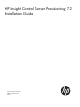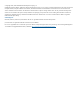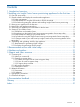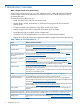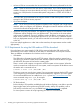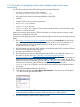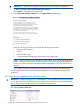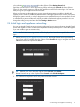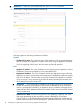HP Insight Control Server Provisioning 7.2 Installation Guide
or by selecting from the vSphere Client Getting Started tab.
Open the console to the IC server provisioning VM by selecting the Console tab from vSphere
Client. On the console screen you will see the appliance screens for first time login. You are now
ready to log into your appliance for the first time.
When you first start up the appliance, you are given the opportunity to enable or disable HP
Support access. Access is enabled by default to allow HP Support personnel to access your system,
through the system console, in order to diagnose serious problems that you have reported. Access
is controlled by a password that will only be provided to authorized support personnel. You can
change the setting at any time later from the Settings→Actions menu.
2.4 Initial login and appliance networking
You can use Insight Control server provisioning right away but you must purchase an Insight Control
license and register to receive an Activation Key before the trial period expires. Contact HP Support
if you are unable to get an Activation Key.
NOTE: An End User License Agreement will be displayed and must be accepted before initial
login.
1. When you start up your appliance for the first time, the Insight Control server provisioning
login screen will be available from the vSphere Client Console tab. Log in using the user name
administrator and password admin.
TIP: Release your cursor from the vSphere Client Console with Ctrl-Alt.
Restart first time set up in the vSphere Client Console with Ctrl-Alt-Backspace.
2. You will then be required to set a new password for the account.
2.4 Initial login and appliance networking 9