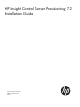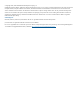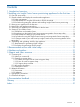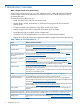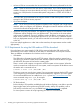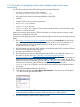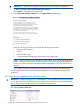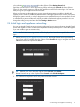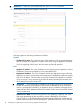HP Insight Control Server Provisioning 7.2 Installation Guide
2.2.3 Procedure for getting the software and installing Insight Control server
provisioning
The ZIP file download and the USB media typically include the following:
• An Open Virtualization Format (OVF) template:
IC-server-provisioning-ovf-<version>.zip
• HP Insight Control Server Provisioning Installation Guide (PDF)
• README
• Insight Control server provisioning licenses file
• Migration-Tools directory
• Sample-Scripts directory
• Digital-Signatures directory which contains signature files for each of the files on the
media or in the ZIP download.
Because the contents of the media or ZIP file download can change with each release, see the
README for a complete list of the files.
The instructions for getting the software and installing Insight Control server provisioning are shown
below.
1. Go to http://www.hp.com/go/insightupdates and click on the Download link, then locate
the IC server provisioning software and download the ZIP file to your host computer. Or if
using the media kit, insert the USB flash drive on a Windows or Linux system in your
environment and skip to step 4.
2. HP recommends you verify the MD5 checksum of the downloaded ZIP file with the checksum
listed on the HP Software Depot web page.
3. Unzip the download file to a local disk.
4. HP recommends you verify the digital signatures of the files in the unpacked contents or on
the media. To do this, see https://h20392.www2.hp.com/portal/swdepot/
displayProductInfo.do?productNumber=HPLinuxCodeSigning for information on verifying the
signature on a Linux system. For Windows systems, the procedure is the same, but you first
need to download and install the gpg tool; see http://gpg4win.org/. From the media or ZIP
download you should only use files that have an associated signature file in the
Digital-Signatures directory, and you should verify the files’ digital signatures before
using them.
5. Extract the VM template folder from the ZIP file.
6. From VMware vSphere, select File→Deploy OVF Template..., then browse to and select the
.ovf file inside the VM template folder.
NOTE: Because of slight differences in supported ESXi versions, you might see a warning
while importing the appliance template. These warnings can be safely ignored.
7. Proceed through the vSphere steps to deploy the VM.
2.2 Get the software and deploy the virtual machine appliance 7