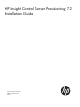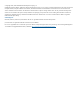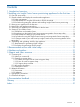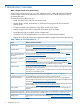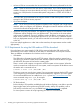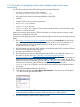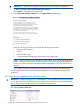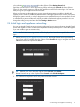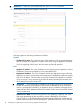HP Insight Control Server Provisioning 7.2 Installation Guide
2 Installing your Insight Control server provisioning
appliance for the first time
For system requirements, see the following sections:
• “Host requirements” (page 5)
• “Requirements for using the USB media or ZIP file download” (page 6)
• “Requirements for setting up your Media Server” (page 12)
• “Requirements for generating WinPE images” (page 17)
Intended audience
This documentation is written for experienced system administrators and assumes you are familiar
with configuring and managing the VMware vSphere ESXi hypervisor and using VMware vSphere
Client.
NOTE: If you are installing an update or patch instead of a first time installation, see “Updates
and patches” (page 21).
2.1 First time set up steps
1. Get the software and deploy: “Get the software and deploy the virtual machine appliance”
(page 5)
2. Start up your appliance: “Start up your appliance for the first time” (page 8)
3. Initial appliance login: “Initial login and appliance networking” (page 9)
4. Access from browser: “Accessing your appliance from a browser for the first time” (page 11)
5. Set up your Media Server: “Setting up your Media Server” (page 11)
6. Generate and upload WinPE: “Generating and uploading WinPE to the appliance” (page 16)
2.2 Get the software and deploy the virtual machine appliance
Insight Control server provisioning is delivered pre-installed on a virtual machine (VM) that is
optimized to run the application. The Insight Control server provisioning VM is downloadable from
the web as a ZIP file.
HP Insight Control server provisioning is also available on USB flash drive from the media kit. You
can order the media from: http://www.hp.com/go/insightcontrol (on the right menu click BUY
INSIGHT CONTROL).
2.2.1 Host requirements
You will need the following environment on your host computer to install and run the Insight Control
server provisioning virtual appliance:
• VMware ESXi version 5.0, 5.0 UI, or 5.1
IMPORTANT: Make sure your host computer meets the VMware requirements for running
64 bit guest VMs on the ESXi host.
• VMware vSphere Client with VMware Tools installed
NOTE: Make sure your host system is sized, installed, and configured per the vSphere
Installation and Setup guide, which can be found on the VMware vSphere Documentation
website.
2.1 First time set up steps 5