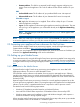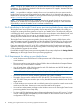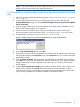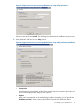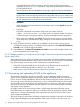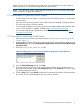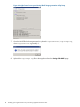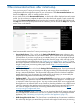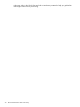HP Insight Control Server Provisioning 7.2 Installation Guide
booted. So even if you will only be using Gen8 server, if you want to do any image capture or
deploy operations, you will still need to generate and upload WinPE.
NOTE: Since the WinPE image contains the latest ProLiant drivers, you will need to regenerate
WinPE each time you update your appliance.
2.7.1 Requirements for generating WinPE images
• An HP ProLiant server with at least a 2.0 GHz processor and 2 GB of memory, or an equivalent
virtual machine.
• The server must be running Windows Server 2008 or later x64 Standard or Enterprise Editions.
The server may not be a domain controller.
• You must have the English version of the Windows Automated Installation Kit (Windows AIK)
version 3.0 for Windows 7 installed, available at http://microsoft.com/download.
• You must also have the AIK Supplement for Windows 7 SP1 installed, available at http://
microsoft.com/download.
2.7.2 Procedure for generating WinPE images
1. Make sure you have met the requirements specified in “Requirements for generating WinPE
images” (page 17).
2. Download the HP Insight Control server provisioning WinPE image generation utility from the
Settings DHCP page by clicking Download HP Insight Control server provisioning WinPE image
generation utility.
3. Launch the icsp-winpe-generate.exe file.
Figure 5 Insight Control server provisioning WinPE image generation utility Welcome
4. From the HP Install Package dialog, select Run.
5. The Insight Control server provisioning WinPE image generation utility will self-extract to a
temporary folder and then display the Prerequisites page. Select Continue once you’ve made
sure all the prerequisites are met.
6. From the Setup page, select Install. Prerequisites are automatically verified. If the prerequisites
are not met, an error will be displayed and set up will not continue.
2.7 Generating and uploading WinPE to the appliance 17