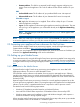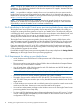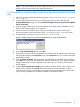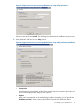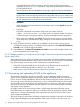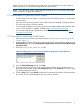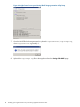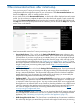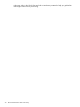HP Insight Control Server Provisioning 7.2 Installation Guide
uncompressed format will be copied from. Archive formats and ISO images are not
supported. (The Destination: information is the where the distribution will be copied
to on the Media Server.)
The OS distribution files are validated by using magic (signature) files for that distribution.
NOTE: You can opt to not provide the OS distribution files or HP SPPs location. The
Insight Control server provisioning Media Server setup utility will give you a warning, but
still create the necessary folder structure and set up the file share. You can manually copy
the OS distribution files or HP SPPs to this location later.
• Installation
When the prerequisites are satisfied and your options are set, select Install to begin the
media installation.
• Log output
Log output is displayed at the bottom of the screen and written to the file
%TEMP%:\serverdeployment.log, where TEMP is a Windows System Environment
variable pointing to a temporary directory. Logs are timestamped and are appended.
• When setup has completed, select Close. The Insight Control server provisioning Media
Server setup utility will automatically begin setting up the next media if there are more to
set up.
12. When all media have been installed, each installation will have either a success (green),
installed with warnings (yellow), or installation failed (red) status on the Select OS Distributions
to Install screen. Check the log file for details.
13. Select Close from the Select OS Distributions to Install screen to exit the Insight Control server
provisioning Media Server setup utility.
2.6.5 Changes made to your web server by Insight Control server provisioning Media
Server setup utility
The Insight Control server provisioning Media Server setup utility must make the following changes
to the Microsoft Internet Information Services (IIS) to allow access to Linux and ESXi OS distribution
files. These changes are done only for the virtual directory created by the tool.
• Allow files of unknown MIME types to be served so Linux RPM files can be served by IIS
• Enable the DoubleEscaping feature to allow for +’s in file names
• Allow access to unknown file extensions to allow IIS to serve Linux RPM files
2.7 Generating and uploading WinPE to the appliance
The Windows Preinstallation Environment (WinPE) is used for deploying Windows operating
systems and for capturing and deploying Windows images. HP ProLiant Gen8 and newer servers
have a version of WinPE embedded on the server that can be used for this purpose. However, if
you are using servers older than the Gen8 series, or if you will be PXE booting your Gen8 servers,
you will need a version of WinPE on your appliance that your servers can use to PXE boot from.
And since WinPE cannot be shipped with your appliance, you will need to generate it externally
and upload it to the appliance.
HP Insight Control server provisioning provides a WinPE image generation utility that can be
downloaded from your appliance and run on a Windows server to generate the required WinPE
image for you. The utility automatically adds required ProLiant drivers to WinPE so that it works
across all supported platforms.
The WinPE image you upload also includes the imageX utility. ImageX is required for all Windows
image capture and deployment jobs, regardless of the version of server or how the server was
16 Installing your Insight Control server provisioning appliance for the first time