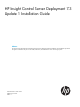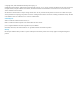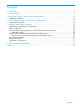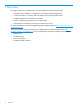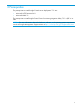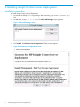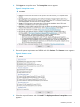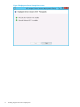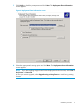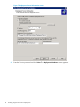HP Insight Control Server Deployment 7.3 Update 1 Installation Guide Abstract This guide provides information about the HP Insight Control server deployment software installation and uninstallation procedures. This guide is intended for the person who installs, administers, and troubleshoots servers and storage systems.
© Copyright 2013, 2014 Hewlett-Packard Development Company, L.P. Confidential computer software. Valid license from HP required for possession, use, or copying. Consistent with FAR 12.211 and 12.212, Commercial Computer Software, Computer Software Documentation, and Technical Data for Commercial Items are licensed to the U.S. Government under vendor's standard commercial license. The information contained herein is subject to change without notice.
Contents 1 Overview..................................................................................................4 2 Prerequisites..............................................................................................5 3 Installing Insight Control server deployment....................................................6 Installation procedure................................................................................................................
1 Overview HP Insight Control server deployment is a server deployment solution that provides: • Automated server hardware configuration and operating system deployment • Consistent Windows, VMware, and Linux deployment on the latest HP servers • Scalable deployment of ProLiant Server Blades • Solution for deploying standard server configurations • Deployment functionality for ProLiant DL and ML series servers For more information, see the HP Insight Management Support Matrix at http://www.hp.
2 Prerequisites The prerequisites to install Insight Control server deployment 7.3.1 are: • Microsoft .NET Framework 4.0 • Microsoft WAIK 3.1 The prerequisite to install Insight Control Server Provisioning Migration Utility 7.3.1 is JRE 1.6 or later. NOTE: For more information about the hardware, software, and operating system requirements, see the HP Insight Management Support Matrix at http://www.hp.com/go/insightcontrol/docs.
3 Installing Insight Control server deployment Installation procedure To install Insight Control server deployment: 1. Download the ICdepl-7.3.1.x.zip package. After extracting, you receive .exe and .sig files. 2. Double-click ICdepl-7.3.1.x.exe. The HP Install Package screen appears. Figure 1 HP Install Package screen 3. Click Install. The End User Licence Agreement (EULA) screen appears.
4. Click Agree to accept the terms. The Prerequisites screen appears. Figure 3 Prerequisites screen 5. Ensure the system requirements are fulfilled and click Continue. The Features screen appears. Figure 4 Features screen 6. Select the required features and click Install. The Deployment Server Prerequisites screen appears.
Figure 5 Deployment Server Prerequisites screen 8 Installing Insight Control server deployment
7. Click Verify to check the prerequisites and click Next. The Deployment Share Information screen appears. Figure 6 Deployment Share Information screen 8. Select the appropriate licensing option and click Next. The Deployment Server Information screen appears. NOTE: If you are installing Insight Control server deployment for the first time, select Free 7 day license or License file. In case you want to upgrade, select Upgrade using existing license to avoid losing existing licenses.
Figure 7 Deployment Server Information screen 9. 10 Enter the Service password and click Next. The Deployment Database screen appears.
Figure 8 Deployment Database screen 10. Select the name of the server instance where you want to install the database and click Next. The Gathering Information screen appears. NOTE: If the database is located on a remote server, you might have to enter a username and password with Administrator rights.
Figure 9 Gathering information screen 11. Select Use Windows NT authentication and click Next. The Pre-boot Operating Systems screen appears. NOTE: You must select Windows NT authentication as HP Insight Control server deployment does not support SQL server authentication.
Figure 10 Pre-boot Operating Systems screen 12. Click Next. The PXE Server information screen appears.
Figure 11 PXE Server information screen 13. Select Yes, I want to install PXE Server on this computer and click Next. The Deployment Agent Connection to Deployment Server screen appears. NOTE: If the Dynamic Host Configuration Protocol (DHCP) is installed on a separate server, click OK when you receive the prompt that DHCP services are required. If you do not want to use PXE, see the Knowledge Base article Creating and Using Automated Boot Media (Article 196) available at: http://h18000.www1.hp.
Figure 12 Deployment Agent Connection to Deployment Server screen 14. Specify how clients must connect to the Deployment Server and click Next. The Deployment Console Information screen appears.
Figure 13 Deployment Console Information screen 15. Specify the location where you want to install the deployment server and click Next. The Deployment Web Console Information screen appears. NOTE: Do not install the initial Deployment Console component on a remote server, because the Deployment Console component installation will fail.
Figure 14 Deployment Web Console Information screen 16. Specify where you want to install the Deployment Web Console and click Next. The Installation Information screen appears.
Figure 15 Installation Information screen 17. Click Install. 18. After the installation is complete, click Finish.
4 Uninstalling Insight Control server deployment Uninstallation procedure To uninstall Insight Control server deployment: 1. Extract the ICdepl-7.3.1.x.exe file. 2. After extracting, double click uninstall.exe. The Uninstall screen appears. Figure 16 Uninstall screen 3. 4. Click Uninstall. This completes the unistallation of Insight Control server deployment. After the uninstallation is complete, remove all the references to the Insight Control server deployment from the Registry Editor.
5 Support and other resources Information to collect before contacting HP Be sure to have the following information available before you contact HP: • Software product name • Hardware product model number • Operating system type and version • Applicable error message • Third-party hardware or software • Technical support registration number (if applicable) How to contact HP Use the following methods to contact HP technical support: • In the United States, see the Customer Service / Contact HP U
The service also provides access to software updates and reference manuals in electronic form as they are made available from HP. With this service, Insight Management customers benefit from expedited problem resolution as well as proactive notification and delivery of software updates. For more information about this service, see the following website: http://www.hp.com/services/insight. Registration for this service takes place following online redemption of the license certificate.
Table 1 Typographic conventions 22 Book title The title of a book. On the web, this can be a hyperlink to the book itself. Command A command name or command phrase, for example ls -a. Computer output Information displayed by the computer. Ctrl+x or Ctrl-x A key sequence that indicates you must hold down the keyboard key labeled Ctrl while you press the letter x. ENVIRONMENT VARIABLE The name of an environment variable, for example, PATH. Key The name of a keyboard key.
6 Documentation feedback HP is committed to providing documentation that meets your needs. To help us improve the documentation, send any errors, suggestions, or comments to Documentation Feedback (docsfeedback@hp.com). Include the document title and part number, version number, or the URL when submitting your feedback.
Index I Install installing HP IC server deployment, 6 Installation procedure , 6 O Overview, 4 P Prerequisites, 5 S support how to contact HP, 20 warranty information, 20 T typographic conventions, 20, 21 U Uninstall procedure, 19 Uninstalling HP IC server deployment, 19 24 Index