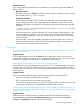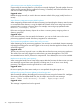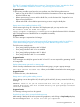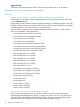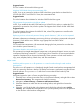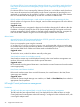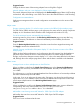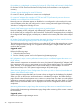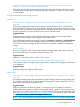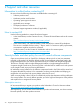HP Insight Control 7.3 Update 1 Release Notes
Suggested action
This is a limitation of Microsoft’s Robocopy tool.
Windows 2012 linked clone guest customization fails
In ESX, if you try to customize a Windows 2012 linked clone guest that has a shared disk on
VC5.10b with ESXi5.1 and ESXi5.1U1 hosts, the customization fails.
Suggested action
This is the limitation from VMWare for Windows 20012 linked clone guest.
CPU properties for powered on VM fails to update
In ESX, if you enable the Hot ADD CPU feature on a NON-OS VM, and try to update the CPU
properties for powered on VM, it fails to update. This happens from VCenter UI and ViSDK both.
Suggested action
This is the limitation from VMware for NON-OS VM, where CPU properties are not allowed to
update for powered on VM.
Deploying a VM on a host with password having special character (“) fails to work as expected
HP Matrix infrastructure orchestration provisioning of VM on a host having a password with special
character (") fails with the error “Failed to copy sysprep files from CMS to Host.”
Suggested action
For successful VM customization, HP recommends changing the host password to one that does
not include the special character (“).
Operations related to Microsoft Hyper-V guests
The operations from Insight Management components on the Microsoft Hyper-V servers can result
in temporary files being created at C:\ on the Hyper-V host. These files are not required after the
operation completes and can be removed manually. These operations include virtual machine
copy, move, template, back-up, linked clone, and VM customization.
Major issues
Unable to perform power on or off operations on a virtual machine through virtual machine
management
The power on or off operation on a VM through Insight Control virtual machine management fails
when you restore the VM from a backup. The backup and restore is performed using the HP Data
Protector software. The getVmDetails API shows incorrect data for the backed up VM.
Suggested action
Unregister/register the VM in vCenter using the following procedure:
1. Select the VM in vCenter (ensure that VM is in the powered off state), and right-click to select
Remove from Inventory. This unregisters the VM from inventory.
2. Navigate to vCenter Inventory ⇒ Datastores and Datastore clusters.
3. Select the datastore on which the VM was residing before, and right-click to browse the
datastore.
4. Select the .vmx file of the VM in the datastore and right-click to select the option Add to
inventory. This completes the VM registration. Now you can perform power on or off operations
on the VM from virtual machine management.
Issues and suggested actions 25