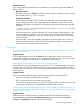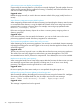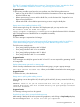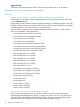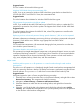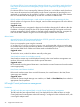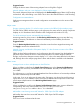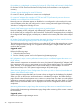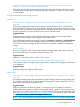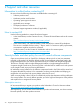HP Insight Control 7.3 Update 1 Release Notes
Alternative actions
If you cannot update the switch firmware, an alternative is to reduce the speed of the HBA to 8
Gbps as follows:
• Manual procedure:
Boot the server and press Ctrl-Q during POST to enter the QLogic configuration screen. Change
the Data Rate from Auto Select to 8Gbps.
• Automated procedure:
Set the data rate with a Build Plan. The data rate of the HBA can be controlled using the
QLogic configuration utility which is packaged with the appliance, as part of the "LinuxPE
HBA add-on packages" zip package. The following command sets the data rate of the HBA
to 8Gbps:
/opt/hba/qlogic/sbin/QConvergeConsoleCLI/qaucli -pr fc -n <hba-wwpn
or hba-instance> dr 4
Where hba-wwpn is the WWPN of the HBA you want to configure and hba-instance is the
instance number (for example, 0, 1, 2, etc.), which can be used instead of the hba-wwpn,
since the WWPN is different for each HBA. See the QLogic CLI Users Guide for full details
on this command.
The ProLiant HW - Fibre Channel HBA Configure Boot Device Build Plan can be used as a
template, and the final step "Configure Fibre Channel HBA Boot Device" can be replaced
with the script you create from the command above.
Minor issues
A user with the Server Administrator role does not see the Add Server button at the top of the left
hand side list of servers.
Suggested action
A Server Administrator can still use the Actions menu to add servers. However, if there are no
servers in the appliance, the Actions menu is not displayed. Only in this case, the first server must
be added by an Appliance administrator or by PXE discovering the server.
When adding servers via PXE, some servers may not properly register.
When adding servers by PXE booting them into the service OS, a small percentage of the servers
may fail to show up in the UI, or their iLO may fail to register properly, which shows as a failed
iLO registration job on the jobs page. The failure rate may be elevated when bulk adding of servers
is done at once.
Suggested action
If any server fails to register properly, simply repeat the registration process as follows:
• If the server showed up in the appliance UI, delete it.
• Then, re-PXE boot the server to initiate discovery again.
To reduce the occurrence of this issue, only add a single enclosure at a time (16 servers), and
wait until their registrations are complete before adding the next enclosure.
Windows 2008 web server deployments using the "Windows 2008 SP2 Web Server x64 en_us
Unattend" file fails at the Windows setup.exe step, and a message displays on the system console
asking to select an edition.
Suggested action
Modify the Windows 2008 web server unattend configuration file and replace the string
<Value>Windows Longhorn SERVERWEBSERVER</Value> with <Value>Windows
Longhorn SERVERWEB</Value> and rerun the Build Plan.
Issues and suggested actions 21