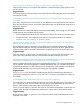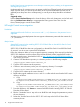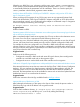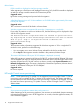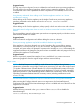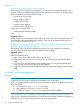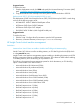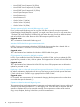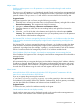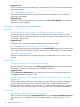HP Insight Control 7.3 Release Notes
Major issues
Unable to perform power on or off operations on a virtual machine through virtual machine
management
The power on or off operation on a VM through Insight Control virtual machine management fails
when you restore the VM from a backup. The backup and restore is performed using the HP Data
protector software. The getVmDetails API will show incorrect data for the backed up VM.
Suggested action
Unregister/register the VM in vCenter using the following procedure:
1. Select the VM in vCenter (ensure that VM is in the powered off state), and right-click to select
Remove from Inventory. This unregisters the VM from inventory.
2. Navigate to vCenter Inventory→Datastores and Datastore clusters.
3. Select the datastore on which the VM was residing before, and right-click to browse the
datastore.
4. Select the .vmx file of the VM in the datastore and right-click to select the option Add to
inventory. This completes the VM registration. Now you can perform power on or off operations
on the VM from virtual machine management.
If a VMware ESXi 4.x host is managed by VMware vCenter 4.x in a lockdown mode, then these
hosts cannot be monitored and managed by Insight Control components by providing the root
credentials
If a VMware ESXi 4.x host is managed by VMware vCenter 4.x in a lockdown mode, then these
hosts cannot be monitored and managed by Insight Control components by providing the root
credentials. A privileged user (for example, <remmgr>), must be created on each of the VMware
ESXi 4.x hosts that need to be managed by vCenter 4.x in lockdown enabled mode
If the IP address of the host changes, virtual machine management cannot manage the host
If the IP address of a hypervisor host is changed, virtual machine management will not be able to
manage the host.
Suggested action
HP recommends that you unregister the hypervisor host before changing the IP address. After the
IP address is changed, identify the host in HP Systems Insight Manager and register with virtual
machine management. If the IP address is changed without unregistering the host, unregister the
host with the old IP address using the vmcli tool and register with the new IP address.
Minor issues
Microsoft Windows 2012 and Microsoft Windows 2012 R2 guest NIC customization fails for
static IPv4 on Microsoft Windows 2012 R2 host
If you try to sysprep the guest using the command
C:\Windows\System32\Sysprep\Sysprep.exe on the guest VM, it does not set the static
IPv4 address but successfully sets the IPv6 address. Simultaneously, the IPv4 gateway successfully
sets, but other fields like IP address and Subnet mask are disabled for IPv4.
Suggested action
To resolve this issue, set the IPv4 address manually on the guest.
Virtual machine names do not display correctly
Virtual machine names may not be displayed correctly in the virtual machine management user
interface if the virtual machine name contains special characters.
Issues and suggested actions 19