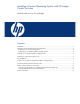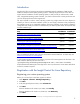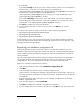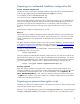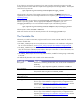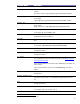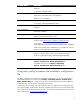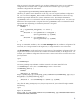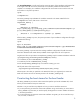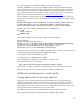Installing a Custom Operating System with HP Insight Control for Linux
3
6. Fill in the fields.
If you selected Locally on the previous screen, enter the directory name for your OS distribution in
the Name field. For example, if you entered MyOS in the Name field, the
/opt/repository/custom/MyOS and /opt/repository/boot/MyOSBoot directories are
be created. You will copy the files from your OS distribution to
/opt/repository/custom/MyOS directory, and copy your kernel and RAM disk
2
If you selected Remotely on the previous screen, enter the URL, where the OS’s installer can
locate the distribution on the remote host, in the Path Via HTTP field. You will copy your kernel
and RAM disk
2
to the /opt/repository/boot/MyOSBoot directory.
to the
/opt/repository/boot/MyOSBoot directory.
7. Click Save to complete your custom OS registration.
8. A screen displays instructions on where to copy your files. Click OK after you note the
instructions.
As a result of this registration, Insight Control for Linux creates the following directories:
• /opt/repository/instconfig/custom/MyOS
• /opt/repository/custom/MyOS
• /opt/repository/boot/MyOSBoot
Use the procedure in copy your custom OS and boot files into these directories before proceeding.
For more information see the chapter titled “Managing the Insight Control for Linux repository” in the
HP Insight Control for Linux User Guide.
Registering your installation configuration file
Most operating systems provide a mechanism to perform an unattended installation by using an
installation configuration file that provides answers to the questions normally asked by the operating
system’s installer. Red Hat and CentOS use Kickstart files, SLES uses an AutoYaST file, and Debian
uses a preseed file.
The section titled “Registering automated installation configuration files (Kickstart and AutoYaST)” of
the HP Insight Control for Linux User Guide provides the instructions for registering an installation
configuration file. This section supplements the procedure in that section of the User Guide.
Register your installation configuration file as follows:
1. In the Item type drop-down list box, select Installation configuration file.
2. Click Next.
3. In the Name field, enter the name of your installation configuration file.
Insight Control for Linux expects all installation configuration files to have the suffix .cfg. You do
not need to specify the .cfg suffix for the Name entry because Insight Control for Linux appends
it automatically.
4. In the Description field, enter a description for your installation configuration file, for example:
Debian 5 preseed file.
5. In the Operation Systems list, select Custom OS.
6. Click Save to complete your installation configuration file registration.
7. A screen displays instructions on where to copy your file. Click OK after you note the instructions.
2
initrd