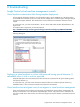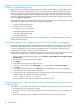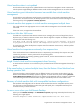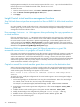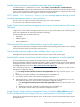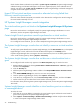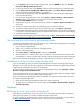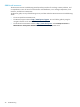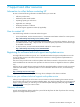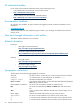HP Insight Control Virtual Machine Management 6.3 User Guide
Displaying Remote Desktop for the virtual machine requires the file remote.rdp to be downloaded. If the
Internet options are set to disable download of files, then this error occurs.
To resolve this issue:
1. From the Internet Explorer browser, select Tools→Internet Options→Advanced.
2. Clear the Do not save encrypted pages to disk option.
3. Click Apply.
Insight Control virtual machine management functions
Stop VM task does not perform as expected on Xen on RHEL 5.4 x86 virtual machine
hosts
On a Xen on RHEL 5.4 x86 virtual-machine host, a Stop operation perfomed on a Microsoft Windows virtual
machine guest, may not succeed. In such a case, virtual machine management would display a timed-out
message and would not indicate a failure.
Error message Unknown to VMM appears when performing the copy operation on
a virtual machine
If the error message Unknown to VMM appears when performing the copy operation on a virtual machine,
ensure that the virtual machine exists on the host. If the virtual machine has been deleted from the host, but
the virtual machine node is still present in Systems Insight Manager, run the Identify Systems task on the
virtual machine host from Options→Identify Systems in Systems Insight Manager. If the virtual machine
was manually discovered in Systems Insight Manager using the IP address, then the virtual machine must be
deleted from the Systems Insight Manager All Systems page.
Restarting VMM service while any guest VM lifecycle operation or guest VM
movements across hosts is in progress will result in failure
If you restart virtual machine management service after initiating a guest VM lifecycle operation or guest VM
movements across hosts, the operation fails, displaying an error message "Communication has been lost
with the HP VMM service. Check if the HP VMM service is running". However, the result of the operation
on the virtual machine is hypervisor dependent and may succeed. If you encounter a failure from both VMM
and from the hypervisor end, then you may require to manually remove the unwanted resources such as
virtual machine files and disks on the hypervisor.
Copied or moved Xen virtual machine guest does not start on the destination host
When a Xen virtual machine guest is copied or moved to another host, virtual machine management attempts
to convert the Xen bridge of the guest to match a bridge present on the destination. When trying to start the
virtual machine guest, the following error appears on the console:
Error: Device 0 (vif) could not be connected. Could not find bridge device
xenbr<#>
To resolve this issue, modify the configuration of the virtual machine guest to use an existing Xen bridge on
the destination system.
1. List the existing bridges on the destination host using the command brctl show. If no Xen bridges
are created, create one with the /etc/xen/scripts/network-bridge script.
For example: /etc/xen/scripts/network-bridge start netdev=eth0 vifnum=0
2. Dump the Xen virtual machine guest XML configuration to a file: virsh dumpxml GUEST_NAME >
guest.xml
3. Undefine the Xen virtual machine guest on the system: virsh undefine GUEST_NAME
4. Modify the Xen bridge in the configuration by editing the <source bridge='> XML tag.
5. Redefine the Xen virtual machine guest on the system: virsh define guest.xml
6. Start the Xen virtual machine guest.
34 Troubleshooting