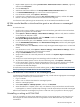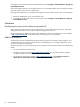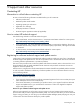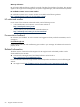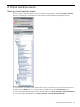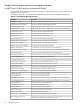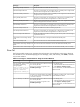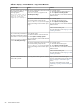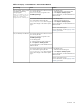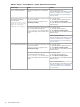HP Insight Control Virtual Machine Management 6.0
1. Replace SNMP properties by selecting Control Panel→Administrative Tools→Services, right click,
and then select Properties.
2. Click the Security tab.
3. Add the HP SIM CMS IP address to the Accept SNMP Packets from these hosts box.
4. In the Default WBEM Settings box, enter the user name and password.
5. From the HP SIM console, select Options→Discovery.
6. In the Discovery configuration box, clear the Use discovery filters checkbox, and then click Save.
7. Perform a discovery of the undiscovered virtual machine hosts and guests.
For information about performing basic HP SIM tasks, see the
HP SIM Technical Reference Guide.
HP SIM console identifies a virtual machine guest as an unknown or unmanaged
device
To resolve this issue:
1. Verify that the correct IP address is assigned to the virtual machine guest and that the virtual machine
guest can be pinged from the HP SIM CMS.
2. Select Options→Protocol Settings→Global Protocol Settings, and then verify that the IP address
or name of the HP SIM CMS is listed.
3. On the System page of HP SIM CMS, verify that WBEM is listed in the Product
Description>Management Protocols box.
4. On the virtual machine guest, select Services, and then verify that WMI service is listed and started.
5. From the HP SIM CMS Control Panel, select Add or Remove Programs, and then verify that Pegasus
WMI Mapper 2.7 is installed.
6. On the HP SIM CMS, select Services, and then verify that Pegasus WMI Mapper service is listed and
started.
7. From the HP SIM console, select Options→Protocol Settings→Global Protocol Settings, and then
verify that the correct user name and password are entered.
8. Verify the Enable WBEM checkbox is selected.
9. Verify that the correct user name and password are entered in the Systems Sign-in credentials box
of the guest.
10. Verify that no virtual machine guest host names begin with the underscore character.
11. To perform an Identity Systems event on the virtual machine guests, select Options→Discovery.
12. On the HP SIM CMS, restart the WMI and WMI Mapper services. If the issue appears to be specific
to one virtual machine guest, then restart the WMI service on the specific virtual machine.
13. Uninstall and reinstall WMI Mapper.
To install WMI on Microsoft Windows NT virtual machine guests, see http://www.microsoft.com/downloads/
details.aspx?familyid=C174CFB1-EF67-471D-9277-4C2B1014A31E
The virtual machine is discovered as an unmanaged system
For VMware and Microsoft Virtual Server virtual machines only, a virtual machine might appear as unmanaged
when you perform a discovery. To resolve this issue:
1. Log in to HP SIM.
2. Select to view a collection that shows the unmanaged systems.
3. Select the unmanaged systems.
4. Select Select Options→Identify Systems, and then click Run Now.
5. When identification is complete, return to step 2 to determine if any virtual machines are still listed as
unmanaged. If so, continue to perform steps 3 through 5 until all virtual machines are listed as managed.
After all virtual machines are managed, they remain in that state even if you perform a discovery again.
Uninstalling or retiring an HP SIM CMS
If you are uninstalling or retiring an HP SIM CMS, and you are moving HP SIM to a new CMS, then you
must unregister all virtual machine hosts that are registered to the HP SIM CMS before you perform the
uninstallation.
HP SIM console integration 61