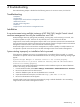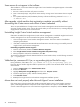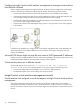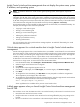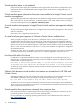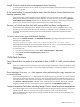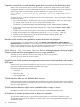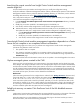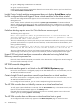HP Insight Control Virtual Machine Management 6.0
Launching the remote console from Insight Control virtual machine management
console might fail
All virtual machine host port numbers are changed when you modify the configuration setting.
Verify the installation of VMware Management Interface software, indicated by the presence of the VMware
Management Interface directory within the VMware installation directory. For information, see the VMware
Knowledge Base Answer ID 793 at http://www.vmware.com/support/kb.
Also, verify that the Web port is 8222, the default port. If it is not, update the Web port in Insight Control
virtual machine management configuration setting:
1. In the C:\Program Files\HP\Insight Control vir tual machine management\bin directory, locate the
hpvmm.conf file.
2. Modify the port number specified in the VMwaregsxport to the default port.
3. Save the file, and then restart Insight Control virtual machine management services.
▲ VMware ESX Server—Verify that the VMware ESX Server Web port is 80, the default port. If it is not,
then update the Web port in Insight Control virtual machine management configuration setting:
1. In the C:\Program Files\HP\Insight Control virtual machine management\bin directory, locate
the hpvmm.conf file.
2. Modify the port number specified in the VMwareesxport to the default port.
3. Save the file, and then restart Insight Control virtual machine management services.
Some Insight Control virtual machine management operations dependent on vCenter
Server do not complete or are completed without confirmation
The following might occur when you try to perform some Insight Control virtual machine management
operations using VMware vCenter Server 2.5:
• The operation does not complete.
• The operation completes successfully, but a message confirming the operation is not sent to Insight
Control virtual machine management. As a result, the task is not identified as being completed on the
HP SIM Task page.
This issue has been resolved with VMware vCenter Server 2.5 Update 5. You should upgrade to this version.
Orphan managed systems created in the CMS
When you move a virtual machine on an Citrix XenServer, the unique identifier used to identify the system
often changes. This change in identifier causes a new managed system object to be created in the database,
and the hostname and IP address of that system must be moved to the new database object. However, there
are still uncleared events associated with the old database object, so it is renamed to the serial number of
the virtual machine so that you can still view these events. After you have viewed and cleared all the events
associated with the system, the events can be deleted from the database.
Workaround
Follow the naming restrictions for the complex that are outlined in the
Naming Restrictions
document and,
if using HP SIM 5.1.0.1 or later, read and follow the naming restrictions found in the DISCOVERY section
of the <HP SIM Installed Path>/doc/en/hpsim-readMe.pdf file. This .pdf file also discusses
some cases when orphan nodes cannot be prevented, and what you can do to prevent those that can be
prevented. For example, if you know a system subtype of a managed system is going to be changed (such
as converting a virtual partition to a virtual machine), delete the system from the CMS before the change,
and then re-add the system after the system has been reconfigured.
Failed host recovery on master Citrix XenServer host of the HA disabled resource
pool fails
Insight Control virtual machine management does not support failed host recovery on the master of the Citrix
Resource Pool unless a new master is selected, as documented in the
Citrix XenServer Guide
.
When the master host in a Citrix XenServer resource pools fails, login to the slave host that you want to
become the master, and execute the following commands:
VMM Pack functions 59