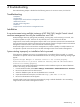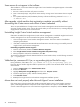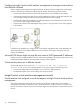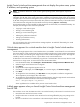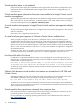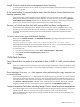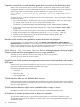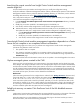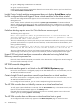HP Insight Control Virtual Machine Management 6.0
Virtual machine status is not updated
Virtual machine status might not be updated because Insight Control virtual machine management cannot
communicate with the HP SIM database. Restart Insight Control virtual machine management service to
resolve this issue.
Virtual machine guest information becomes inaccessible from Insight Control virtual
machine management
Virtual machine guest information might become inaccessible from Insight Control virtual machine management
after a period of time. To resolve this issue, run Identify Systems on the virtual machine host that is hosting
the virtual machine guest by clicking Options→Identify Systems.
A virtual machine host appears in Insight Control virtual machine management multiple
times
The virtual machine host might appear twice in Insight Control virtual machine management: once licensed
and once unlicensed.
If this issue occurs, unregister the unlicensed host.
A virtual machine guest appears in VMware vCenter Server multiple times
When you perform a regular move, SAN move, or failed host recovery, the virtual machine guest is
unregistered from the host, but the serial number of the virtual machine guest is still registered in VMware
vCenter Server. If the virtual machine guest is added again, then it might appear as a duplicate entry within
VMware vCenter Server. If a VMotion migration is performed, then the computer names can be duplicated.
This is a known issue with VMware vCenter Server 1.
x
when virtual machines are registered or unregistered
using VMware ESX CLI.
To resolve this issue, when you unregister a virtual machine guest from the host, it must also be unregistered
in VMware vCenter Server, or VMware vCenter Server 1.
x
must be upgraded to vCenter Server 2.
x.
Live Move fails after SAN move
If a SAN move is performed with VMware vCenter Server managing the source and target hosts, then a
duplicate entry is created in VMware vCenter Server after the migration complete. An attempt to perform a
Live Move fails with the following error:
Live Move of VM [Virtual machine name] to [source virtual machine]. Live move
in progress Live move VM failed. VM changed state before it could be migrated.
To resolve this issue, delete the duplicate computer name from VMware vCenter Server, and then perform
the Live Move again.
VMotion fails because virtual machine host names are mismatched in HP SIM and
vCenter Server
Performing a VMotion can fail when HP SIM and vCenter Server discovers the virtual machine host name
with different capitalization. When the migration is performed the following error appears:
No, Live Move is not enabled. Stop the VM to enable other move options.
To resolve this issue, be sure both virtual machine hosts have the same name using the same capitalization.
This is a known issue with VMware vCenter Server 1.3. Mismatched virtual machine host entries do not exist
when using VMware vCenter Server 2.
x.
Virtual machine host experiences extremely slow response time
If the virtual machine host on VMware ESX Servers is experiencing an extremely slow response time, then
increase the processor or memory resources for the operating system.
For more information on increasing operating system resources, see the VMware ESX Server manual at
http://www.vmware.com.
56 Troubleshooting