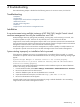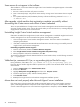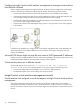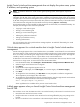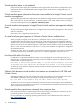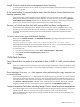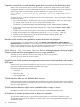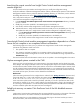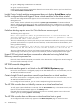HP Insight Control Virtual Machine Management 6.0
Configuration
Insight Control virtual machine management host registration fails
After installing HP SIM and Insight Control virtual machine management, the Connection to VMM
Service failed! message might appear when performing the following items:
• After changing the Insight Control virtual machine management system password
• After changing the HP SIM service password
To resolve this issue, you must change the service password of Insight Control virtual machine management
by performing the following:
1. Select Control Panel→Administrative Tools→Services
2. In the list of services, search for HP Insight Control virtual machine management service.
3. Right-click on the service, and then click Properties.
4. Click the Log On tab, and then change the password.
5. Restart the service.
For registration to succeed, the packages with the correct architecture must be installed on Xen hosts. The
Insight Control Virtual Machine Manager Software cannot detect the architecture of the package installed,
so install the correct package on the host with the recommended architecture. Refer to ”Post-installation
configuration tasks” for more information.
Virtual machine host registration CRA fails when selected with "Install Linux PSP or
ESX agents" for VMware ESX 3.5 U4
After you have selected "Install Linux PSP or ESX agents" and Register Virtual Machine Host options in CRA
task for VMware ESX 3.5 U4 or later, the "VM host registration" task fails because the system shows as Not
Responding in vCenter. vCenter takes about five minutes for a system to reach a Normal status and therefore
fails when HP SIM tries to register the virtual machine host.
To resolve this issue, register the virtual machine host at a later time when the server is in a Normal state in
vCenter.
Performance information does not appear for Citrix XenServer host and virtual
machines
Ensure that the CMS clock and Citrix XenServer host clock are synchronized.
Insight Control virtual machine management items are not removed from the HP SIM
toolbar with Insight Control virtual machine management uninstallation
Be sure you can open the HP SIM page by entering http://CMS name:280 in Internet Explorer.
To remove the menu items, run the following command from the command prompt at the HP SIM CMS:
mxtool -r -t “VMM menu item”
where
VMM menu item
is the Insight Control virtual machine management menu item that appears in the
HP SIM toolbar.
Insight Control virtual machine management might not detect virtual machines located
on mapped network drives
If the service does not have access to the network shares, Insight Control virtual machine management cannot
locate virtual machines stored on mapped network drives.
Configuration 53