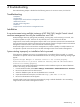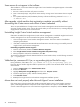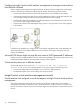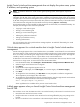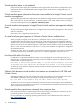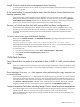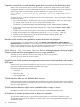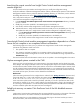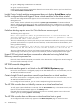HP Insight Control Virtual Machine Management 6.0
Some menus do not appear in the toolbars
After installation, not all menus related to Insight Control virtual machine management appear in the toolbar.
To resolve the issue:
1. Discover a VM host and then verify menus in toolbar.
2. From a command prompt, verify that the menu exists by running mxtool. Some Menus have a required
filter.
3. Go to [VMM installation path\ToolsMenu] directory and execute following command : mxtool -a
–f vmmTools.xml.
After upgrade, virtual machine host registration completes successfully without
discovering the vCenter server and without vCenter credentials
This is an expected behavior of Insight Control virtual machine management Virtual machine hosts appear
as Critical, and the vCenter Server was not discovered. When you click the Critical icon, a message displays
saying that the vCenter Server was not discovered.
Uninstalling Insight Control virtual machine management
If HP SIM is uninstalled, then Insight Control virtual machine management is uninstalled. Insight Control virtual
machine management can also be uninstalled using either of the following methods:
• Close all Insight Control virtual machine management screens. The screens must be closed before
attempting uninstallation.
• If HP SIM is installed, then HP SIM and Microsoft SQL Server must be running to successfully uninstall
Insight Control virtual machine management.
Uninstalling using Add or Remove Programs
1. From the Control Panel, double-click Add or Remove Programs.
2. Select Insight Control virtual machine management 6.0 (remove only).
3. When prompted to confirm the uninstallation, click Yes.
To uninstall the VMM Agent from the VMware ESX Server virtual machine hosts, run the following command:
rpm –e hpvmmagent
VMMclient.jar, commons-cli-1.0.jar, or org.mortbay.jetty.jar files fail to copy
During installation, if the VMMclient.jar, commons-cli-1.0.jar, or org.mortbay.jetty.jar
files exist, then the installer might be unable to replace these .jar files in the HP SIM lib folder. If this occurs,
remove the file.
1. From the Control Panel, select Administrative Tools.
2. Double-click Services.
3. Highlight HP Systems Insight Manager, and then click Stop the service.
4. Locate the appropriate .jar file, and then manually delete it.
5. Click Start the service.
6. Reattempt the Insight Control virtual machine management installation process.
Mouse does not work properly after Microsoft Hyper-V server installation
If the mouse stops working properly after installing a Microsoft Hyper-V server virtual machine operating
system, install Integrated Service components on the virtual machine. This option is available when you
connect a Microsoft Hyper-V server virtual machine integrated service setup disk, and click Action→Insert.
52 Troubleshooting