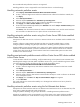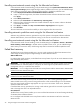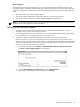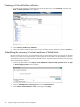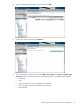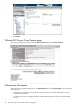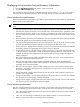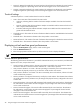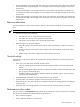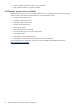HP Insight Control Virtual Machine Management 6.0
Microsoft Hyper-V
The failed host recovery feature enables you to recover a failed virtualchines of Hyper-V R2 server and
leverage the ability of Systems Insight Manager SIM to detect hardware failures. For Microsoft Hyper-V R2
Server, virtual machines on failed hosts must meet the following requirements to be recovered on alternate
hosts:
• The virtual machine must not be highly enabled.
• The virtual machine configuration and disk files must be on cluster shared volumes.
• The virtual machine must not have passed through disk(RDM) disk attached to it.
NOTE: For Microsoft Hyper-V R2 Server, the highly available virtual machines will be recovered by the
Microsoft ailover clustering feature in Microsoft Hyper-V.
Setting up the recovery feature
1. In HP SIM create a CriticalVmHost collection based on the system health parameters. For more
information, see Creating a CriticalVmHost collection.
2. Set the alternate host for your virtual machines so that you have defined alternate hosts appropriately.
For more information, see Setting the alternate virtual machine host.
3. Schedule the recovery of failed virtual machine hosts based on the collection and events.
Recovery actions do not occur on virtual machine hosts or virtual machines unless you have set an
alternate host set, even if those virtual machine hosts or virtual machines are included in the CriticalVmHost
collection. To schedule the recovery of virtual machines of failed hosts for any system that has turned
critical and is part of the CriticalVmHost collection:
1. From the HP SIM toolbar, select Deploy→Virtual Machine→Recover VMs of Failed Host.
The Step 1: Select Target Systems screen appears.
2. From the Add targets by selecting from list, select CriticalVmHost.
3. Select Select “CriticalVmHost” itself as the target. Click Apply.
Setting up the recovery feature 43