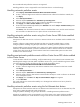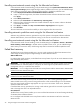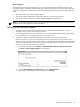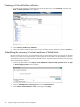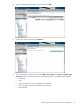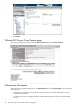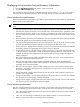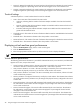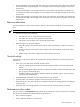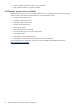HP Insight Control Virtual Machine Management 6.0
Xen on RHEL and SLES prefailure events are not supported.
Handling prefailure events is supported for virtual machines that are on shared storage.
Handling automatic prefailure events
1. Select Deploy Virtual MachineHandle VM Host Prefailure Events.
2. In Step 1, select the target events. Select the PreFailure Events collection that has been created, then
click Apply.
3. Select Add System Filters….
4. Select the Option Collectionunder Add filters by selecting from:.
5. Select the system collection that has been created, as described in Prerequisites.
6. Click Apply, then Next. Confirm Detailsscreen appears.
7. To have the events automatically handled, click Schedule. The GUI for Step 2: Schedule Taskappears.
Set the schedule as needed.
Click Done, when the event that meets the criteria on the failed host occurs, and the virtual machines
are recovered to an alternate host or to place the host on maintenance mode.
Handling automatic prefailure events using the vCenter Server DRS cluster enabled
in the vCenter Server
Prerequisite: The ESX hosts must be in a cluster in VMware vCenter Server and DRS must be enabled on the
cluster.
Create a collection in SIM containing the ESX hosts that are in the DRS enabled cluster in vCenter.
Configure prefailure handling using the steps mentioned in “Handling automatic prefailure events.”
Anytime prefailure events are generated on any system in the System Collection Prefailure VMware ESX
Collection, this VMware ESX host is placed in maintenance mode in VMware vCenter Server. VMware
vCenter Server then moves all the virtual machines hosted on this VMware ESX system onto other hosts
available in the VMware Cluster.
Handling semi-automatic prefailure events with the vCenter Server DRS cluster enabled
in the vCenter Server
In semi-automatic mode of event handling, verify the SMTP settings in the Options Events Automatic Event
Handling Email Settings in HP SIM. When a prefailure event occurs, you are notified through email. When
you receive the email, perform the following steps to handle the prefailure events:
1. Select DeployVirtual MachineHandle VM Host Prefailure Events.
2. In Step 1, select the target events, then elect the PreFailure Events collection that has been created.
Click Apply.
3. Select Add System Filters….
4. Select the Option “Collectionunder Add filters by selecting from:.
5. Select the system collection that has been created. Perform the steps to create a collection as described
in the Prerequisites section
6. Click Apply, then click Next. The Step 2: Confirm Details Pagescreen appears.
7. 7. Click Run Now.
The virtual machines are recovered successfully on to the target host and the source host is placed on
maintenance mode.
Handling automatic prefailure events using the Set Alternate host feature
Prerequisite: The virtual machines must have an alternate virtual machine host set. To set alternate host, refer
to the section “Setting the alternate virtual machine host.”
Configure prefailure handling using the steps described in “Handling automatic prefailure events.”
Whenever any prefailure events are generated on any of the systems in the System Collection Prefailure
VMware ESX Collection, the virtual machines running on this host are recovered to the alternate host.
Handling prefailure events 41