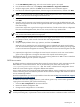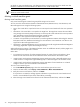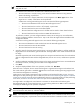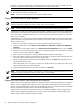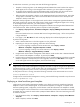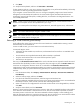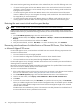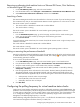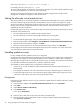HP Insight Control Virtual Machine Management 6.0
Removing an alternate virtual machine host on a VMware ESX Server, Citrix XenServer,
or Microsoft Hyper-V R2 server
1. On the HP SIM All Systems page, select the virtual machine.
2. From the HP SIM toolbar, select Configure→Virtual Machine→Set Alternate Virtual Machine Host.
3. Select Remove the alternate host definition, and then click Run Now.
Launching vCenter
The VMware Management Interface must be installed on a client server or CMS. If you are launching vCenter
from a VMware host, then you must install VMware Remote Console application on a client server or CMS.
The Launch vCenter option is enabled if:
• The virtual machine is identified in HP SIM with a valid IP address.
• The virtual machine is running.
The Launch vCenter option is disabled if the virtual machine guest operating system is unknown.
To launch vCenter:
1. From the HP SIM All Systems page, go to the host page, and then click the virtual machine guest
name. You can also launch vCenter by clicking the virtual machine guest name.
2. Click Launch vCenter.
For virtual machine guests on Xen hosts, the vCenter client (like the vCenter viewer or tight vCenter) must be
installed on the CMS.
The virtual machine is identified in HP SIM with a valid IP address.
The virtual machine is running.
The Launch vCenter option is disabled if the virtual machine guest operating system is unknown.
Setting or removing the performance threshold
Setting the performance threshold enables the trigger of an HP SIM event set for either virtual machine guests
or virtual machine hosts. If a designated threshold is reached, then a Major ( ) icon appears, and an event
is automatically generated in HP SIM.
To set or remove the performance threshold:
1. On the HP SIM All Systems page, select the virtual machine guest or virtual machine host.
2. From the HP SIM toolbar, select Configure→Virtual Machine→Set Performance Threshold.
3. Verify the virtual machine guest or virtual machine host, and then click Next.
4. Determine whether existing values and intervals must be added, updated, or removed by selecting
Add/Update or Remove.
5. Enter the appropriate values and intervals in the Processor Threshold, Memory Threshold, Network
Throughput Threshold, Storage Throughput Threshold, and Disk Utilization Threshold sections. Disk
utilization threholds are applicable only for virtual machine guests. Valid values include the following:
• Value (Percent)—Enter the value as a percentage.
• Interval (Minutes)—Enter the interval in minutes.
• Value (KB)—Enter the value in kilobytes.
6. Click Run Now.
Configuring the polling frequency for virtual machine status checks
Insight Control virtual machine management provides a configurable parameter, VMConfigRefreshRate. This
parameter controls the frequency with which Insight Control virtual machine management checks for changes
in virtual machine configuration, such as number of NICs on the virtual machine, size of the hard disk, and
so on. Configuration changes on the virtual machines are updated by Insight Control virtual machine
management. The default polling frequency is 5 seconds.
Add the following configurable parameter in the hpvmm.conf file found in the CMS location <Insight Control
virtual machine management installation directory on CMS>/bin:
Configuring the polling frequency for virtual machine status checks 39