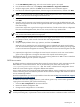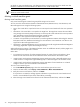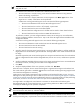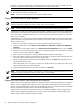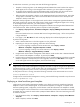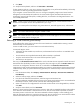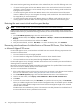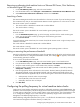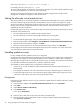HP Insight Control Virtual Machine Management 6.0
3. Select the target virtual machine host, and then click Next.
4. Select the target virtual machine host directory location.
5. Specify the name of the virtual machine guest, memory size, and target file as necessary, and then click
Next. The target folder must be empty.
6. Verify the details, and click Run Now, or to deploy the template later, click Schedule.
NOTE: When you schedule a job for an operation in Insight Control virtual machine management, selecting
P eriodic Scheduling for the Deploy Virtual Machine Template operation might result in unexpected behavior.
NOTE: For Xen on RHEL or SLES, you cannot perform the deploying virtual machine guest template operation.
NOTE: For volumes that have no drive letter assigned on the Microsoft Hyper-V server virtual machne host,
use the volume GUID path for the target path.
Deleting a virtual machine guest template
NOTE: For Xen on RHEL and SLES, you cannot perform the delete virtual machine guest template operation.
A virtual machine template is an image of a complete virtual machine with operating system, configuration,
and all relevant virtual disk information. Insight Control virtual machine management enables you to delete
a previously created virtual machine template as follows.
1. From the HP SIM toolbar, select Deploy→Virtual Machine→Templates→Delete Virtual Machine
Template.
2. Select the templates to be deleted, and then click Run Now.
3. To delete the virtual machine is selected, type YES.
Creating a virtual machine guest backup
You cannot perform backup and template tasks from VMware ESXi 3i, VMware ESX 4.0, and VMware ESXi
4.0, and VMware ESXi 3 to VMware ESX 3.x hosts. Backup and template tasks are not allowed from VMware
ESX 3.x hosts to VMware ESXi 3i, VMware ESX 4.0, and VMware ESXi 4.0 guests.
Performing a backup requires administrative rights. If you perform a backup on a virtual machine guest that
is running, the guest is suspended and then restored to a running state after the backup is complete.
Insight Control virtual machine management enables you to perform an immediate backup of a virtual
machine guest, schedule a single backup, or schedule a recurring backup on a daily or weekly basis. The
Create Virtual Machine Backup screen enables you to view and delete all available backups.
1. On the HP SIM All Systems page, select the virtual machine guest to backup.
2. From the HP SIM toolbar, select Deploy→Virtual Machine→Backups→ Create Vir tual Machine
Backup.
3. Verify the target system, and then click Next.
4. Verify the source virtual machine details, and then review the resources of the available virtual machine
hosts.
5. Verify that adequate available disk space exists on the target virtual machine host to accommodate the
total transport volume, which consists of several disks and configuration files.
6. Select the target host, and then click Next.
The target repository must be on the same virtualization layer.
7. Specify where the backup files are to be placed on the virtual machine host, and then click Next. For
a VMware ESX server virtual machine that is powered up, choose one of the following:
• Perform the backup while the virtual machine is running. During the backup operation, disk changes
are written to a new redo log and applied when the backup completes.
• Pause the virtual machine for the duration of the backup operation and resume processing when
the backup completes. By default, the backup is compressed.
8. Select Do not automatically delete backups or Maximum backups to retain.
36 Using HP Insight Control virtual machine management