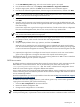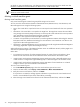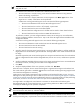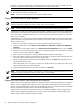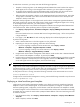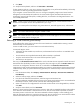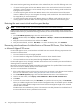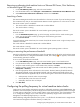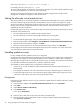HP Insight Control Virtual Machine Management 6.0
are listed. For para-virtualized guests, only destination hosts running the same kernel are listed. Note that
hardware virtualization must be enabled in the BIOS for some virtual machine hosts.
NOTE: For volumes that have no drive letter assigned on the Microsoft Hyper-V server virtual machine host,
use the volume GUID path for the target path.
NOTE: Live Move is not supported on Xen on RHEL and XEN on SLES.
Creating a virtual machine guest template
NOTE: For virtual machines hosted on Citrix XenServer, VMware ESX, and Microsoft Hyper-V server, the
compress disk option and selective inclusion of disk option are not available.
NOTE: For Xen on RHEL or SLES, you cannot perform the virtual machine guest template operation.
A template is an image of a complete virtual machine guest, including the operating system, configuration,
and all relevant virtual machine disk information needed to create and register a new virtual machine on a
host with the same virtualization technology. You can use any existing virtual machine guest on a licensed
host to create a template.
A template does not contain the serial number (UUID) and MAC address of the virtual machine guest that
creates the template. For VMware ESX Server machines, the template created will be VMware-native and is
visible in vCenter Server.
1. Before you can create a template, you must stop or pause the virtual machine guest.
2. From the HP SIM toolbar, select Deploy→Virtual Machine→Templates→Create Virtual Machine
Template.
3. Verify all the virtual machines appear in the Select Source Virtual Machine section, then click Next.
4. Review the resources of the available hosts, select an appropriate target virtual machine host where the
template is to be stored, and then click Next.
5. Enter a name for the template or accept the default selection, and enter a description.
6. Select which disks to include in the template. You must select the operating system and boot disks. This
step is not valid for VMware ESX Server virtual machine hosts.
7. Specify the target path for the virtual machine template, and then click Next. The target folder on the
virtual machine must be empty.
After clicking Next, there is no option to select a disk. The disk selection is possible only when you are
entering the template name and its description.
8. Verify the displayed details of the operation, and then click Run Now.
NOTE: For virtual machines hosted on Citrix XenServer, VMware ESX, and Microsoft Hyper-V server, the
compress disk option and selective inclusion of disk option are not available.
NOTE: For Xen on RHEL or SLES, you cannot perform the virtual machine guest template operation.
Migrating virtual machine guest templates and backups
Insight Control virtual machine management 6.0 manages all flavors of VMware ESX hypervisor in agent-less
fashion. If you are upgrading from a previous version, all templates and backups that wre created using
previous versions of Insight Control virtual machine management must be converted to templates and backups
that are compatible with Insight Control virtual machine management 6.0.
Insight Control virtual machine management 6.0 uses native VMware templates. After an Insight Control
virtual machine management upgrade, you must convert all the older templates on VMware ESX virtual
machine hosts to VMware hypervisor-specific templates.
34 Using HP Insight Control virtual machine management