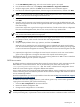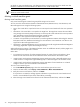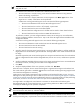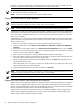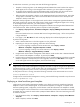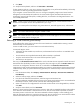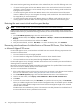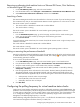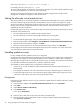HP Insight Control Virtual Machine Management 6.0
1. On the HP SIM All Systems page, select the virtual machine guest to be copied.
2. From the HP SIM toolbar menu, select Deploy→Virtual Machine→Copy Virtual Machine.
3. Verify the target system, and then click Next. Virtual machine source information appears.
4. From the list of authorized registered hosts, select the target virtual machine host, and then click Next.
NOTE: For virtual machines using VMware ESX, the default target location name is entered automatically
when you enter the name of the target virtual machine host.
5. Review the resources of all available hosts, select an appropriate target virtual machine host, and then
click Next.
6. Specify a name for the target virtual machine guest being copied or accept the default selection, and
specify the target path for the virtual machine guest and the disk. The target folder on the virtual machine
host must be empty.
Ensure that a unque name is given for the target virtual machine. If virtual machine disks or configuration
files exist with the designated name, then an error occurs, and the copy operation fails.
NOTE: For volumes that have no drive letter assigned on the Microsoft Hyper-V server virtual machine
host, use the volume GUID path for the target path.
7. Verify that adequate available disk space exists on the target virtual machine host to accommodate the
total transport volume, which consists of several disks and configuration files.
8. Click Next.
9. Verify the displayed details of the copy operation, and then click Run Now.
When the copy is complete, the new virtual machine guest is registered to the target virtual machine
host. The virtual machine guest status is Disabled ( ). Start the copied virtual machine guest using Insight
Control virtual machine management as necessary, and then discover the virtual machine guest in HP SIM
.
10. (Optional) You might have to reconfigure the virtual network connections on the new virtual machine
guest. You also might have to change the host name of the copied virtual machine guest.
The Task Results page for a virtual machine move or copy involving either Xen on RHEL or Xen on SLES does
not display the remaining time for operation completion.
SUSE Linux scenario
By default, SUSE Linux implements persistent device names for network devices, which associates a specific
MAC address to a Linux network device. This can be observed by the names and contents of the
/etc/sysconfig/network/ifcfg-eth-* files. This results in a failed network configuration when a
SUSE Linux virtual machine guest is assigned a different MAC address.
Since a virtual machine copy changes the UUID and the MAC address, copying a SUSE Linux virtual machine
results in networking issues , because these persistent network names are no longer valid and the new devices
are not automatically enabled.
Novell has identified this as an issue and provided a solution document at http://www.novell.com/support/
documentLink.do?externalID=3048119.
To address this issue when copying SUSE Linux virtual machine guests to any virtual machine guest before
copying the virtual machine guest, perform the following:
1. Clear the udev configuration for the network devices.
2. Rename the Ethernet configuration files.
3. Change network configurations to not use udev.
NOTE: Copy destinations for Linux Xen guests are limited based on the virtualization mode of the guest.
For fully-virtualized guests, only destination hosts with the same hardware virtualization modes as the source
Launching VC 31