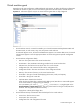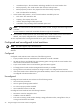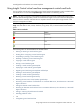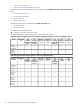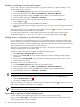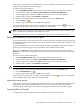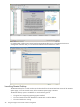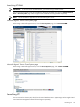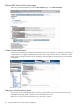HP Insight Control Virtual Machine Management 6.0
When using a Citrix XenServer in a HA-enabled resource pool, unprotect the virtual machine host before
stopping or suspending the virtual machine guest.
To suspend a virtual machine guest:
1. On the HP SIM All Systems page, select the virtual machine guest to be suspended or paused.
2. From the HP SIM toolbar, select Tools→Virtual Machine→Suspend Virtual Machine.
3. Verify the target system, and then click Next. Virtual machine source information appears.
4. Verify the details, and then click Schedule or Run Now.
To suspend a virtual machine guest from the virtual machine host or guest System page:
1. Click the Pause icon ( ).
2. Verify the target system, and then click OK when prompted.
When the suspend-to-disk or pause process is complete, the status updates to Disabled ( ). The Start icon
is enabled, and the Shutdown/Stop, Pause, and Reset icons are disabled.
NOTE: When an Citrix XenServer virtual machine is in a suspended state you cannot perform the copy,
move, create template, and backup virtual machine operations.
Suspending a virtual machine guest is not supported for hosts using Xen on RHEL or Xen on SLES.
Resetting or restarting a virtual machine guest
A virtual machine guest can be restarted only if it is currently powered up and hypervisor-specific guest tools
are installed (Microsoft Hyper-V Integration Components, VMware Tools for VMware ESX, or XenServer tools
for Citrix XenServer).
For the Microsoft Hyper-V server virtual machine guest, the Hyper-V Integration Components are installed.
Restarting a virtual machine guest is not supported for for Xen on RHEL and Xen on SLES.
When you select Reset, the virtual machine guest powers down and then powers up. When you select
Restart, the virtual machine operating system shuts down and powers down, and the virtual machine guest
powers up.
To reset or restart a virtual machine guest:
1. On the HP SIM All Systems page, select the virtual machine guest to be reset.
2. From the HP SIM toolbar, select Tools→Virtual Machine→Restart Virtual Machine.
3. Verify the target system, and then click Next. Virtual machine source information appears.
4. Verify the details, and then click Schedule or Run Now.
CAUTION: If you select Reset, unsaved data is lost.
To reset or restart a virtual machine guest from the virtual machine host or guest System page:
1. Click the Reset/Restart icon ( ).
2. Verify the target system, and then click OK when prompted.
When the reset or restart process is complete, the status updates to Normal ( ). The Start icon is disabled,
and the Shutdown/Stop, Pause, and Reset icons are enabled.
Launching remote access
Insight Control virtual machine management provides direct access to the virtualization technology interface.
The following sections provide detailed information on the type of virtualization technology installed,
depending on the virtual machine host and the operating system installed on the virtual machine guest.
Launching Remote Console
For VMware ESX, you must install VMware Virtual Machine Console on the client server.
Using Insight Control virtual machine management controls and tools 27