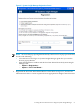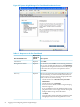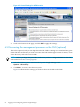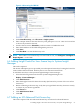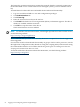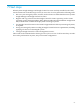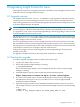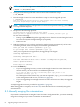HP Insight control for Linux 6.2 Installation Guide
Figure 6-4 Discovering the CMS MP
3. Under New Discovery, select Discover a single system.
4. Enter a unique name for the new discovery task, perhaps Discover CMS MP. You are free
to choose any name for this task.
5. Unselect the box next to Schedule; you do not want to schedule this task.
6. Enter the IP Address of the CMS management processor.
7. Click Save.
8. Click Run Now... to start the discovery task.
NOTE: If the CMS is not automatically associated with its MP, run Configure→Configure or
Repair Agents... on the CMS.
6.6 Adding Insight Control for Linux license keys to Systems Insight
Manager
This task is required.
The license redemption process provided you with separate license keys for Insight Control for
Linux and iLO Advanced Pack. Each key has its own activation instructions.
To add the license keys to the Systems Insight Manager license manager:
1. Select the following menu item from the Systems Insight Manager GUI:
Deploy→License Manager...
2. Click Add Licenses....
3. Enter the Insight Control for Linux license key (the license key consists of five sets of five
characters).
4. Before continuing to the next step, verify that you typed the license key characters exactly
as shown on your license agreement.
5. Click Process....
6. Click Add Licenses Now....
7. Click OK.
6.7 Adding an iLO Advanced Pack license key
This task is required. The iLO Advanced license key activates iLO Advanced features.
6.6 Adding Insight Control for Linux license keys to Systems Insight Manager 55