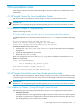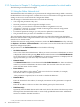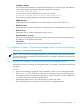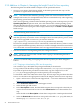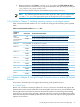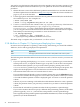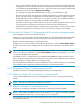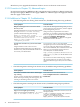HP Insight Control for Linux 6.1 Release Notes
You need to copy the firmware files and tools into the Insight Control for Linux repository from
the HP Smart Update Firmware DVD before you can update the firmware with the following
procedure:
1. Obtain the latest version of the HP Smart Update Firmware DVD. You can either download
the Smart Update Firmware DVD from http://www.hp.com under the Software and Drivers
pages or you can order the DVD.
2. Use the appropriate command to mount the Smart Update Firmware DVD; the media dictates
the command you use. Two examples are:
# mount /dev/cdrom /mnt
# mount –o loop /tmp/FW900.2010_0031.92.iso /mnt
3. Create a tar file based on the contents of the /hp/swpackages directory of the firmware
DVD and store it in the repository at /opt/repository/firmware/
firmware-files.tar. This is the default firmware file name and must be used unless
you are using the advanced firmware features described in 8.3 Advanced firmware update
functionality.Use the following commands to create the firmware tar file:
# cd /mnt/hp/swpackages
# tar --exclude "*\.exe" --wildcards -c -v \
-f /opt/repository/firmware/firmware-files.tar .
The initial setup is complete after your firmware tar file is created.
3.2.8 Additions to Chapter 10, Capturing and deploying Linux images
In section 10.2, Prerequisites to capturing a Linux image, the following row should be added to
Table 10-2, Source and target deployment requirements:
RequirementItem
The target system needs to have at least as many disks as the source system.Disks
The following items should be added to the list in Section 10.6.1, Partition wizard requirements and
guidelines.
• If you are capturing and deploying a reiserfs or an ext3 partition type, ensure that the
mount points are set, as required. Partition types swap and lvm do not have mount points.
The Partition Wizard permits you to proceed without specifying mount points for the
reiserfs and ext3 partition types, and it does not detect the missing mount points. This
might cause the deployment to fail, and the failure is indicated in the Task Results.
• The Partition Wizard does not save entered values for reuse.
If you used the Partition Wizard to create a partition scheme, then use the <Previous button
to return to the Partition Wizard page two or more times, the partition scheme you created
is lost and the default partition scheme is displayed again. You must re-create the partition
scheme.
Likewise, If you are rerunning a task and had used the Partition Wizard to create a partition
scheme, the partition scheme you previously created is lost; you must re-create the partition
scheme.
• Ensure that the selected boot partition matches the boot partition in captured image.
If you use the Partition Wizard to specify a different disk partitioning scheme, the bootable
partition (typically /boot or /) must be the same partition as in the captured image.
This is typically the first partition (partition 0) for RHEL distributions, but the second partition
(partition 1) for SLES distributions.
28 Documentation notes