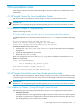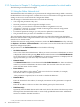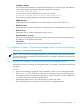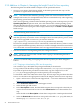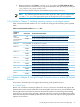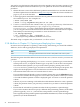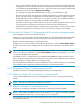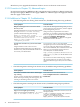HP Insight Control for Linux 6.1 Release Notes
3.2.5 Additions to Chapter 6, Managing the Insight Control for Linux repository
The following items should be added to Chapter 6 in the specified locations:
• Section 6.2.2 is missing the following NOTE. It should be positioned after step 3 of the
procedure to register an OS in the repository.
NOTE: The VMware ESX and ESXi operating systems use revision numbers that have
multiple sub-versions, for example ESX4.0 U2, that are not matched exactly when registering
the operating system into the repository.
Thus, when registering a VMware ESX and ESXi operating system in the repository, for the
Operating System drop-down menu, select the VMware ESX or ESXi operating system
that most describes the OS. For example, use ESX4.0 both for VMware ESX4.0 U2. Be sure
to enter the full version (using the same example, ESX4.0 U2) for the Name and Description
fields in step 7.
• Add the following Note in Section 6.3.6.
NOTE: If you want to perform an automated installation of a custom OS that was registered
with the repository in an earlier version of Insight Control for Linux (that is, prior to V6.0)
and you have upgraded to Version 6.0, you need to create the
/opt/repository/instconfig/custom/OS_Name directory manually.
In Version 6.0, Insight Control for Linux automatically creates this directory when a custom
OS is registered with the repository. However, in versions of Insight Control for Linux before
V6.0, automated custom OS installations were not supported; that directory would not exist.
• The Note in Section 6.2.3, Registering PSPs, has changed as follows:
NOTE: Before you register a PSP, consider either copying or downloading the PSP as
described in Section 6.3.7.
• Section 6.3.7, Downloading and copying PSPs into the repository has been changed as
follows:
6.3.7 Copying or downloading PSPs into the repository
You can either copy a PSP (PSPs are packaged with SIM) or download it.
To copy a PSP, locate the PSP by OS type and version from /var/opt/mx/linuxagents.
If you did not perform this procedure from the CMS, copy the compressed tar file
(*.tar.gz) to the appropriate place in the repository. Do not unpack it.
To download a PSP to the CMS, follow these steps. The last step in the procedure describes
how to save the PSP to the appropriate location in the Insight Control for Linux repository.
1. Open a web browser to the ProLiant Support Pack — Overview and Features website:
http://www.hp.com/servers/psp
2. Select Download software under the Support section.
3. Select the OS type and version.
4. In the Description column, find the PSP description that corresponds to the PSP you
want to download and select it. Do not select Download >> here. Wait until the next
step.
Select the link in the Description column that corresponds to a multi-part download.
5. Select the Download >> button that corresponds to the PSP *tar.gzip file name, for
instance psp-8.2.sles10.linux.en.tar.gz.
26 Documentation notes