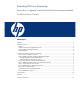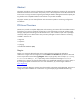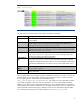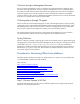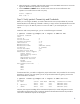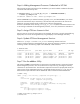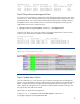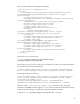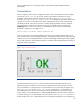Extending ICE-Linux Monitoring
Figure 2. Discovering the demos Server
The above example shows the results of discovering the DL145 system named de
mos and its IPMI
interface, demos-cp. Note that the demos-cp entry does not have a Product or OS name because
HP SIM does not recognize this system as an IPMI interface.
Step 2: Establish SSH Keys and Deploy Management Agents
You need to configure the system to be managed by HP SIM before proceeding. This step enables HP
SIM to establish a trust relationship with the managed system that will allow ICE-Linux to configure the
system for monitoring. This procedure is identical to the one described in the sections titled “Setting
Up Managed Systems for Monitoring” and “Deploying ICE-Linux Management Agents” in the HP
Insight Control Environment for Linux User's Guide.
Configuring Agends and HP SIM SSH Keys
To configure the system with HP SIM, select the Configure → Configure or Repair Agents menu item
from the HP SIM GUI to configure agents and configure HP SIM SSH keys on target managed
systems.
This task must complete successfully before you can continue.
For more information about completing this task, see the HP Systems Insight Manager 5.2 Technical
Reference Guide, the HP SIM online help.
Deploying ICE-Linux Management Agents
T
o gather monitoring data from managed systems, you must deploy the ICE-Linux management agents
to all managed systems. Doing so enables Nagios and Supermon to collect data from managed
systems.
.
IMPORTANT: This task requires that the HP SIM SSH keys are successfully configured on all
managed systems. For more information, see the section titled “Configuring Agents and HP SIM SSH
Keys” in the HP Insight Control Environment for Linux User's Guide.
Follow this procedure to deploy the management agents to all managed systems in the
{collection_name}_Servers subcollection:
1. Select the HP SIM GUI Deploy→Deploy Drivers, Firmware and Agents→ICE-Linux Management-
→Install Agents... menu item.
2. Select the {collection_name}_Servers subcollection as the target. Click Next.
5