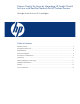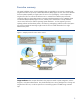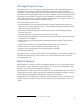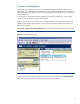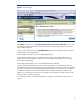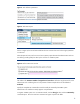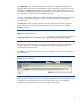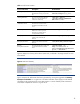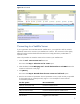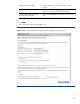Version control for Linux by integrating HP Insight Control for Linux with Red Hat Network for HP ProLiant Servers
5
Figure 3. Select Tool Type
Click [Next]. The next screen, titled Step 2 Describe how the new custom tool will work, which is the
main definition panel, opens. There are three key sections of this description page that need to be
appropriately configured.
Shown in Figure 4, the first section, Tool Parameters, defines the tool specifics that are visible to
Insight Control for Linux administrator.
In this example, the Name of the Tool is: RHN-Reg-NewSystem.
In the Description field provide a concise description that will give the Insight Control for Linux
administrator enough information to select this tool. This description also appears on the Manage
Custom tools summary page.
Use the Help comment field to give a more detailed description of the task.
The Menu placement field determines how the custom tool appears in the Insight Control for Linux
GUI. Additional menu levels are created by using the vertical pipe character (|) in this field. The basic
structure is: “top-level-menu|first-level-cascade|next-level-cascade”. The name of the tool is added as
an additional cascade to the last level described in the menu placement field. The menu options
appear in an ascending sort order. Click on the “Help on menu placement” hotlink to launch a new
browser window with more information.
In the following example, “Tools|Red Hat Network” in Figure 4 creates the menu option shown in
Figure 5.