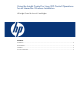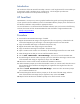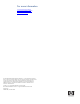Using the Insight Control for Linux ISO Control Operations for an Interactive Windows Installation
Table Of Contents
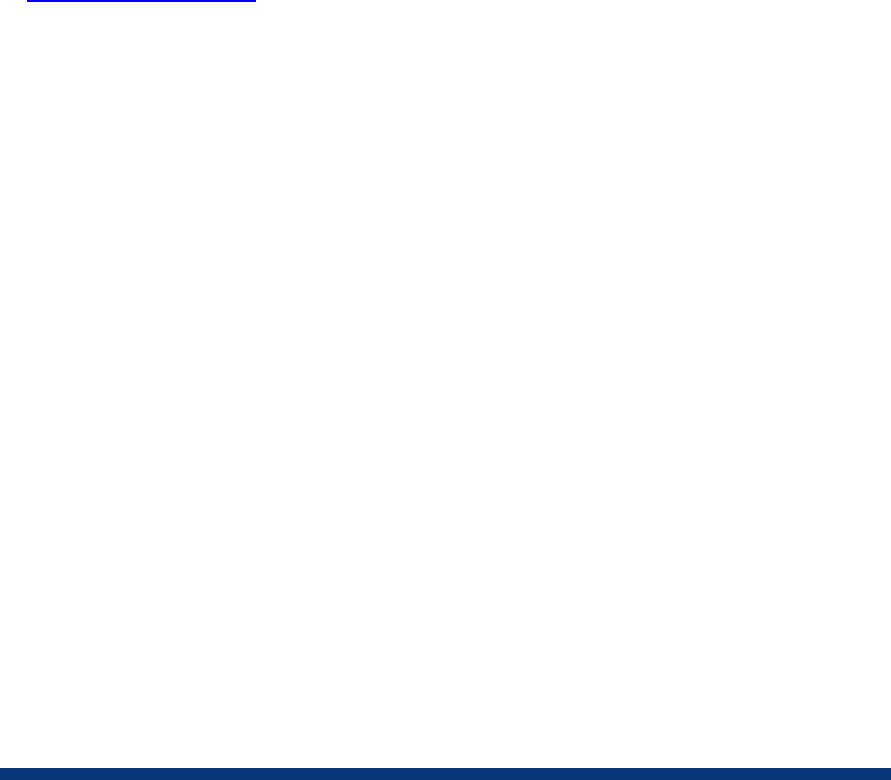
2
Introduction
The introduction of the ISO Control functionality in Version 6.2 of Insight Control for Linux enables you
to interactively install a Windows ISO on a target server. This white paper provides some
background information and the procedure for doing so.
HP SmartStart
HP SmartStart is an easy-to-use, intuitive graphical interface that guides you through the preparation
of your system for the OS installation process. The SmartStart software prompts you for information on
the Windows installation and provides the appropriate drivers.
For more information or to download the HP SmartStart software, open your browser to the following
web site, then locate and click the HP SmartStart link under the What Is Insight Foundation? Tab:
www.hp.com/go/foundation
Procedure
1. Download the HP SmartStart ISO image, if needed.
2. Register the SmartStart ISO image in the Insight Control for Linux repository, as described in the
section titled “Registering an ISO image” in the HP Insight Control for Linux User Guide.
3. Copy the SmartStart ISO image as indicated in the previous step.
4. Register the Windows ISO images using the same method.
5. Copy the Windows ISO image as indicated in the previous step.
6. Open a remote console window. For information, see the HP Insight Control for Linux User Guide.
7. Select the target servers that you want to install the Windows OS on.
8. Use the Tools →ISO Controls →Boot ISO Image… menu item to boot the SmartStart ISO.
9. Proceed through the Wizard. When it prompts you for the name of the ISO image, enter the name
of the SmartStart ISO image you registered in step 2, then select Run.
10. Monitor the remote console window and follow the SmartStart instructions.
11. When SmartStart prompts you to select the Windows version you want to install, select the version
that corresponds to the Windows ISO image that you registered in the Insight Control for Linux
repository in step 4.
12. Select the Tools →ISO Controls →Insert ISO Image… menu item when Smart Start prompts
you to insert the Windows CD.
13. Proceed through the Wizard. When it prompts you for the name of the ISO image, select the
name of the Windows ISO image that you registered in step 4, then select Run.
14. Respond to the Windows OS installation prompts in the remote console window.