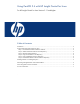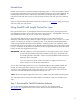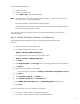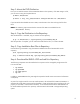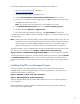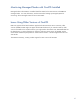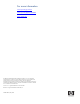Using CentOS 5.4 with HP Insight Control for Linux
4
Step 3: Mount the DVD Distribution
Now you can add the contents of the CentOS distribution to the repository. If the DVD image is a file,
you can mount it using the loop-back device:
# mkdir /mnt/distro
# mount -o loop /iso_path/CentOS-5.4-x86_64-bin-DVD.iso /mnt/distro
If you burned the downloaded ISO onto a DVD, insert the DVD in the drive and copy the files from
there.
NOTE: The remaining steps assume that the contents of the DVD are available from the
/mnt/distro directory.
Step 4: Copy the Distribution to the Repository
After the distribution is available, copy its contents into the repository.
# cp -a /mnt/distro/* /opt/repository/os/CentOS54_x86_64
After the operation is complete, you can remove the DVD from the drive, or unmount the ISO.
Step 5: Copy Installation Boot Files to Repository
Use the following commands to copy the CentOS installation kernel and its RAM disk into the
repository.
# cd /opt/repository/os/CentOS54_x86_64/isolinux
# cp -a vmlinuz initrd.img /opt/repository/boot/CentOS54_x86_64Boot
Step 6: Download the RHEL5.4 PSP and add it to Repository
The following components must be installed so that a system can be managed by Insight Control for
Linux and HP SIM:
• hp-health
• hp-OpenIPMI
• hp-snmp-agents
• hp-ilo
In addition, netxtreme2 and nx_nic might be required to handle some newer network information
cards (NICs).
As part of an Insight Control for Linux OS install operation, the Kickstart file for RHEL5.4/CentOS 5.4
automatically installs these components from the RHEL 5.4 PSP. HP believes these components will work
properly in a CentOS 5.4 environment. Therefore, we recommend that the PSP for Red Hat RHEL 5.4
be downloaded and placed in the repository and associated with the RHEL 5.4 supported operating
system.