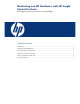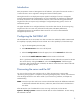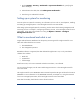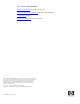Monitoring non-HP Hardware with HP Insight Control for Linux
2
Introduction
Many IT operations contain a heterogeneous set of hardware, with systems from several vendors. It
is natural to want to use a single tool to manage and monitor all these systems.
HP Insight Control for Linux deployment requires specific knowledge of a server’s management
processor (MP). Because MP implementations vary from manufacturer to manufacturer, deployment
will usually not function with non-HP hardware. However, much of the monitoring performed with
Insight Control for Linux requires only knowledge of a supported operating system, which is not
manufacturer-specific.
This paper describes how to configure hardware, from vendors other than HP, for monitoring using
Insight Control for Linux. Tests were performed on Dell systems with DRAC (IPMI based)
management processors, but HP believes these instructions will work for other IPMI-based
management processors also.
Configuring the Dell DRAC MP
The Dell DRAC MP can act as an IPMI, but it does not seem to be enabled by default. HP SIM needs
this capability to properly identify the server and MP. To turn this capability on, follow these steps:
1. Log into the management processor (MP).
2. Select Remote Access in the tree in the left panel.
3. Select the Configuration tab that will appear, then click the Network tab below that.
4. Ensure that the Enable IPMI Over LAN checkbox contains a checkmark.
This is a good time to add a user account that matches the MP credentials you entered in HP SIM.
This can be done by clicking the Users tab, also under Configuration, and following the
instructions. After you add the new credentials, HP SIM can contact the server’s MP to collect the
data to be managed by HP SIM.
Discovering the server and the MP
You can now discover the server and MP. To do so, follow the instructions in section titled
“Discovering running systems” in Chapter 3, Discovering managed systems, switches, and enclosures
of the HP Insight Control for Linux User’s Guide. If you encounter any problems, see Chapter 23,
Troubleshooting.
NOTE: Ensure that you either add a user account to the MP that matches the default MP credentials
or add the MP credentials after discovery. Otherwise, SIM will be limited in the data that it
can collect.
After HP SIM has a set of credentials that it can use to sign into the MP, run the HP SIM
Options→Identify Systems command so that HP SIM can collect needed data. To enter existing
MP credentials into SIM: