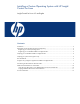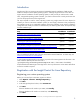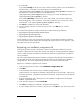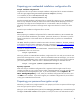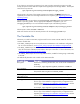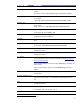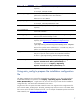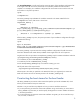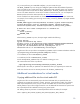Installing a Custom Operating System with HP Insight Control for Linux
4
Preparing your unattended installation configuration file
Example installation configuration file
Insight Control for Linux provides an example installation configuration file for CentOS and Debian
under the /opt/repository/instconfig/custom/examples/ directory:
• For CentOS5, the file is CentOS5/centos5.cfg
• For Debian5, the file is Debian5/debian5.cfg
Use these example installation configuration files as a model for creating your own. Remember that
these are only examples and that you should review them carefully before attempting to use them,
especially if your target server has multiple disks or is connected to a SAN; for example, not
specifying which disk to partition on the target server might cause data loss on some of or all the
disks.
Ensure that your installation configuration file is accurate.
Macro use
When preparing an installation configuration file for unattended installations, HP recommends that
you do not hard-code IP addresses, port numbers, passwords, directories, or file names in your file.
Instead, create macros so that actual values are substituted when you perform an unattended OS
installation.
The GUID.vars file provides the values that are used in the macro substitution. The auto_config
script performs the actual macro substitution; this script is discussed in
Using auto_config to prepare
the installation configuration file. For a full list of variables available to you, see The Variables file.
Consider an example Kickstart file for a Red Hat OS. Instead of hard-coding the password, use the
%%password%% macro as shown here:
rootpw %%password%%
When you perform an unattended OS installation, Insight Control for Linux asks you to enter the root
password for the target server or servers. After the unattended custom OS task begins, you can then
substitute the %%password%% macro with the actual encrypted password, which will be provided to
you in the GUID.vars file. When the macro is substituted, the resulting line resembles this one:
rootpw --iscrypted $1$W27ta/$hgXhVP1zTw77he5pSS.ux/
Repository registration
Make sure that your installation configuration file is registered with the Insight Control for Linux
repository and that you copy it to the directory under /opt/repository, using the same file name
as indicated by the Manage Repository tool. If you don’t remember, re-run the Options→IC-
Linux→Manage Repository ... task, select your installation configuration file from the list, and
click Edit to view its details. If you did not register your installation configuration file, do so before
running your unattended custom OS task.
Preparing your password encryption script
Whenever you install an OS, Insight Control for Linux prompts you for the root password of the target
server and gives you the option to encrypt it.
When you run the unattended Custom OS task, the
encrypt_passwd script is executed during the
Configure Unattended Installation File operation, which you can see in the Task Results window.