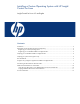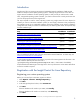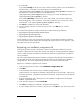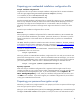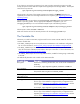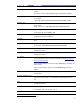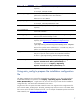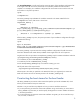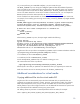Installing a Custom Operating System with HP Insight Control for Linux
2
Introduction
Insight Control for Linux supports interactive and unattended network installations of Red Hat and
SUSE Linux Enterprise Server (SLES) operating systems
1
The steps required to install a custom operating system using Insight Control for Linux depend on
whether you want an interactive installation (where you must supply information when prompted by
the installation script) or an unattended installation (where the installation script reads an installation
configuration file, usually a Kickstart or AutoYaST file). The following table shows the required steps
for each installation type.
. Although Insight Control for Linux does not
support network installations of other operating systems, it does provide you with the tools to install
other, unsupported operating systems. However, you need to use these tools correctly and ensure that
you have the proper drivers for the target servers.
Step
Interactive
Installation
Unattended
Installation
Registering your custom operating system required required
Registering your installation configuration file optional required
Preparing your password encryption script optional required
Using the auto_config file to prepare the installation configuration file optional required
Constructing the boot stanza for the boot loader required required
There are additional required steps if you use virtual media instead of PXE boot. For these steps, see
Additional considerations for Virtual Media.
In several steps Insight Control for Linux starts a script with a file name argument. This file name is the
GUID.vars file (the full path name of this file is
/opt/repository/instconfig/custom/tmp/GUID.vars , where GUID is the Globally
Unique IDentifier that SIM assigns to the target server. The script must source in the GUID.vars file to
access the variables it requires.
Registration with the Insight Control for Linux Repository
Registering your custom operating system
Before you can install your custom OS, register it as follows:
1. Select Options→IC-Linux→Manage Repository ...
2. Click New.
3. In the Item type drop-down list box, select Custom OS.
4. Click Next.
If the OS distribution will reside on your CMS, select Locally.
If the OS distribution will reside on a remote host, select Remotely.
5. Click Next.
1
For a complete list of supported operating systems and servers, see the Insight Control for Linux Support Matrix.