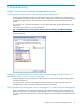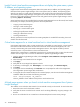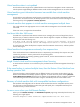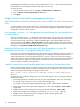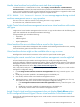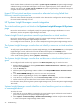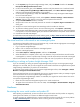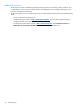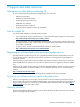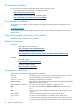HP Insight Control Virtual Machine Management 6.3 User Guide
Handle virtual machine host prefailure events task does not progress
For VMware ESX 3.
x
or VMware ESX 3.
x
hosts, when Deploy→Virtual Machine→Handle VM Host
Prefailure Events is selected, the virtual machine host is placed into maintenance mode in VMware vCenter
Server. To enter maintenance mode, all virtual machines must be powered down or migrated to other virtual
machine hosts. Manual intervention might be required to complete this task.
HTTP ERROR: 500 Internal Server Error message appears during a virtual
machine management move or copy operation
This error can occur when the network is busy during the move or copy operation.
To resolve this issue, refresh the browser window.
Insight Control virtual machine management cannot move virtual machines with certain
disk types
Insight Control virtual machine management does not move or copy virtual machines with the following disk
types when installed with the indicated virtualization technology.
Unsupported disk types include the following:
• Linked disk
• Differencing disk
• Physical (RAW) disk
Virtual machine files are not deleted after a move for Xen hypervisors
Insight Control virtual machine management does not delete virtual machine guest files after a move, enabling
the virtual machine guest to be restored on the source host.
Virtual machine devices might not be available after a copy or move
Reconfigure the virtual network connections on the moved or copied virtual machine guest.
Launching the remote console from virtual machine management console might fail
All virtual machine host port numbers are changed when you modify the configuration setting.
Verify the installation of VMware Management Interface software, indicated by the presence of the VMware
Management Interface directory within the VMware installation directory. For information, see the VMware
Knowledge Base Answer ID 793 at http://www.vmware.com/support/kb.
Also, verify that the Web port is 8222, the default port. If it is not, update the Web port in virtual machine
management configuration setting:
1. In the C:\Program Files\HP\virtual machine management\bin directory, locate the hpvmm.conf
file.
2. Modify the port number specified in the VMwaregsxport to the default port.
3. Save the file, and then restart virtual machine management services.
▲ VMware ESX Server—Verify that the VMware ESX Server Web port is 80, the default port. If it is not,
then update the Web port in virtual machine management configuration setting:
1. In the C:\Program Files\HP\virtual machine management\bin directory, locate the hpvmm.conf
file.
2. Modify the port number specified in the VMwareesxport to the default port.
3. Save the file, and then restart virtual machine management services.
Insight Control virtual machine management does not display Quick Move option
for HA configured Microsoft Hyper-V server virtual machines in the Move wizard
Ensure the HA configured Microsoft Hyper-V server virtual machine is listed in the Microsoft Failover Cluster
Management tool.
Insight Control virtual machine management functions 35