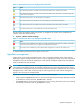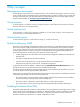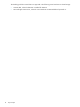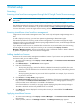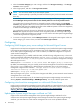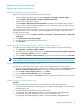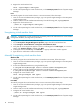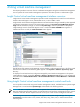HP Insight Control Virtual Machine Management 6.3 User Guide
Registering and unregistering
Registering virtual machine hosts
Methods of registering virtual machine hosts
Register virtual machine hosts by performing one of the following:
• Use the Configure and Repair Agent by clicking Configure→Configure or Repair Ag ents.
• Click Configure→Virtual Machine→Register Virtual Machine Host.
• Register virtual machine hosts manually.
• Click Configure→Managed System Setup Wizard. Navigate to the capabilities page, and then
select the virtual machine management capability. For more information, see the
HP Insight Software
Installation and Configuration Guide
.
Before registering any virtual machine hosts, verify that the sign-in credentials with administrative privileges
for the virtual machine hosts are provided in Systems Insight Manager. If the sign-in credentials are not
provided, follow these steps:
1. From the Sign-in section, click Options→Security→Credentials→System Credentials→Edit System
Credentials.
2. Click Show Advanced Protocol Settings .
3. Enter the username and password for all the protocols.
4. Click Run Now.
Registering virtual machine hosts using the Configure or Repair Agents tool
To register the virtual machine hosts using the Configure or Repair Agents tool, perform the following:
1. Click Configure→Configure or Repair Ag ents.
2. The Configure or Repair Agent Wizard opens on the Step 2: Install Providers and Agents (Optional)
page. Select Register VM Host, and then click Next.
3. From the Step 3: Configure or Repair Settings page, enter the credentials and then click Run Now.
NOTE: Selected nodes must have the credentials common across the virtual machine hosts. Verify that the
nodes have been discovered properly when registering Microsoft Hyper-V server and VMware ESX Server.
Registering virtual machine hosts using the menu
To register the virtual machine hosts using the virtual machine management tool, follow these steps:
1. From Systems Insight Manager, select the VM hosts to be registered, and then click Configure→Virtual
Machine→Register Virtual Machine Host. The Register Virtual Machine Host wizard appears.
2. From the Step 1: Verify Target Systems page, click Next.
3. From the Step 2: Task Confirmation page, click Run Now.
4. Enter the credentials, and then click Run Now. If elevation privilege is enabled then you must enter the
credentials.
Manually registering virtual machine hosts
Windows
To manually register the virtual machine hosts in a Windows environment, follow these steps:
1. From an account with administrative privileges, sign in to Systems Insight Manager on the HP Systems
Insight Manager CMS.
2. Access the installation bin directory using the default path:
C:\Program Files\HP\Insight Control virtual machine management\bin
3. From the CMS, access the installation bin directory from the following path:
C:\Program Files\HP\Insight Control virtual machine management\bin
Registering and unregistering 17