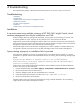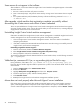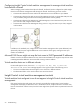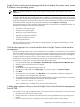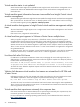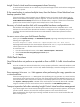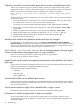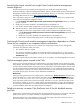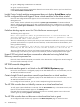HP Insight Control Virtual Machine Management 6.0
Insight Control virtual machine management does not display the system name, system
IP address, and operating system
NOTE: If Windows 2000 is the virtual machine guest operating system, WMI might be required for
installation.
Insight Control virtual machine management obtains the system name, IP address, and operating system
information from HP SIM. If the correct system name, IP address, and operating system name do not appear
in Insight Control virtual machine management, then verify that the virtual machine guest has been discovered
by HP SIM. If the guest has not been discovered, then perform an Automatic Discovery of the undiscovered
virtual machine hosts and guests from the HP SIM console by selecting Options→Discovery.
Virtual machines that you have installed, but that HP SIM has not discovered, have limited functionality. For
example, the following functions cannot be performed:
• Copying a virtual machine guest
• Moving a virtual machine guest
• Backing up a virtual machine guest
• Defining the performance threshold
• Setting up a failed host recovery
• Granting authorizations
The only operations that can be performed are creating templates. To enable full functionality, the virtual
machine must be discovered.
Critical status appears for a virtual machine host in Insight Control virtual machine
management
Critical status might appear when a virtual machine host is unavailable. A critical state for a virtual machine
host means that the virtual machine host has been licensed for Insight Control virtual machine management,
but is not currently communicating with Insight Control virtual machine management Service. This might be
caused by network connectivity errors or a power failure on the virtual machine host.
To determine if communication is established, ping the host. If communication does not exist, then the virtual
machine host no longer exists. To remove the host from the HP SIM toolbar:
1. From the HP SIM toolbar, select Configure→Virtual Machine→Unregister Virtual Machine Host.
2. Select the target virtual machine host to unregister.
3. Click Apply.
4. Verify that the correct target host appears in the list.
5. If necessary, to add targets, click Add Targets, or to remove targets, click Remove Targets,
6. Click Next.
7. To unregister the host immediately, click Run Now. You are prompted to confirm the unregistration.
The unregistration process begins after confirmation.
8. To unregister the virtual machine host from the command prompt, enter the Insight Control virtual machine
management installation folder\bin and enter the following command:
vmcli -unregisterAgent <IP_address>
where
IP_address
is the IP address of the previous virtual machine host.
A blank page appears when you launch Insight Control virtual machine management
from HP SIM
This condition occurs when the CMS name link is not resolved correctly on the network. To resolve this issue:
1. Record the name used in the browser window.
2. Verify that this name is resolved on the network and is not being affected by any proxy settings in the
browser.
3. Be sure to include this link as a trusted site in the Internet Explorer browser security settings.
Insight Control virtual machine management controls 55