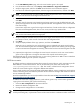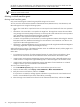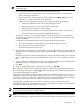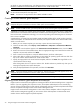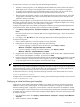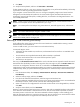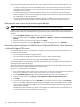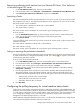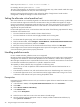HP Insight Control Virtual Machine Management 6.0
If the virtual machine guest being restored exists on the selected host, then one of the following must occur:
• If a virtual machine guest with the same BIOS ID exists on the virtual machine host and is located in
the folder to where the backup is to be restored, then you must stop the existing virtual machine host.
Existing files are overwritten.
• If a virtual machine guest with the same BIOS ID exists on the virtual machine host and the restore
location is different, then you must unregister the existing virtual machine host. The restore folder must
be empty before you restore the backup.
• If a virtual machine guest with the same BIOS ID exists on a different virtual machine host, then a
warning appears. The restore folder must be empty before you restore the virtual machine guest.
Restoring the most recent virtual machine guest backup
NOTE: For Xen on RHEL or SLES, you cannot restore most recent virtual machine backup.
Insight Control virtual machine management enables you to restore a virtual machine guest using the last
backup created. When you perform the following procedure, the most recent backup is restored to the virtual
machine.
1. On the HP SIM All Systems page, select the virtual machine guest.
2. From the HP SIM toolbar, select Deploy→Virtual Machine→Bac kups→ Restore Last Virtual Machine
Backup.
3. Verify the source virtual machine host, and then click Next.
4. Verify the restore details, and click Run Now, or to restore the backup later, click Schedule.
Recovering virtual machines of a failed host on a VMware ESX Server, Citrix XenServer
or Microsoft Hyper-V R2 server
For Microsoft Hyper-V servers, virtual machines on failed hosts must meet the following requirements to be
recovered on alternate hosts:
• The virtual machine must not be highly enabled.
• The virtual machine configuration and disk files must be on cluster shared volumes.
• The virtual machine must not have passed through disk(RDM disk) attached to it.
For Microsoft Hyper-V server, the highly available virtual machines are recovered by the Microsoft Failover
clustering feature in Microsoft Hyper-V.
Recovering virtual machines of a failed host enables virtual machines of a specified failed virtual machine
host to be recovered on defined alternate virtual machine hosts.
To recover a virtual machine of a failed host:
1. If the virtual machines remain on the recovery servers, then you must set a new alternate virtual machine
host. For more information, see the Setting the alternate virtual machine host section.
2. On the HP SIM All Systems page, select the failed VMware ESX Server virtual machine host.
3. From the HP SIM toolbar, select Deploy→Virtual Machine→Recover VMs of Failed Host.
4. Click Next.
5. To recover the virtual machine now, click Run Now, or to perform the recovery later, click Schedule.
When you schedule Insight Control virtual machine management tasks, the Schedule option in HP SIM
does not work reliably because Insight Control virtual machine management might not be activated
when HP SIM is activated.
Scheduled tasks are evaluated every minute. The maximum time delay between the scheduled time of
an event and when the event is performed is 59 seconds.
38 Using HP Insight Control virtual machine management