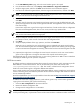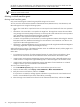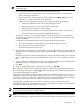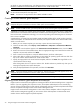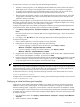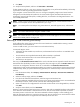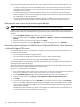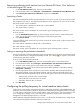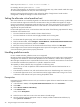HP Insight Control Virtual Machine Management 6.0
9. Click Next.
10. Verify the backup details, and then click Schedule or Run Now.
If other operations such as a copy are in progress, then a backup is not performed immediately. The backup
is queued to run after any pending operations are complete.
If you unregister a virtual machine host, then it is no longer managed by Insight Control virtual machine
management, and the backup information for the virtual machine guest associated with that host are
permanently removed. The backup files, including disk files, are retained in the designated location. You
can manually delete them.
NOTE: Insight Control virtual machine management stores the backup for a virtual machine in Citrix
XenServer as a template with the name prefixed with hpbackup#.
NOTE: You cannot perform hot backups using Citrix XenServer, Microsoft Hyper-V server, and VMware
ESX.
NOTE: You cannot create backups using Xen on RHEL or SLES.
NOTE: For volumes that have no drive letter assigned on the Microsoft Hyper-V server virtual machine host,
use the volume GUID path for the target path.
Restoring a virtual machine guest backup
Verify sufficient free space equal to the size of the virtual machine is available before restoring a virtual
machine backup on Citrix XenServer.
For Xen on RHEL or SLES, you cannot restore a virtual machine backup.
For Microsoft Hyper-V server:
• Information for data transfer size, transfer rate, and estimated time for transfer is not available on the
user interface.
• Virtual machines are suspended automatically before a backup is performed.
• Only the virtual machine files in the virtual machine path are copied.
• Hot backup is not supported.
The entry in the Estimated Transfer Time field is used to calculate the time required to transfer the virtual
machine files from the backup location to the target host. This time might vary from the Actual Time taken
since there are configuration durations which are not included in the Estimated Transfer Time.
Insight Control virtual machine management enables you to restore a virtual machine guest using a previously
created backup. When you perform the following procedure, the selected backup is restored to the virtual
machine.
1. From the HP SIM toolbar, select Deploy→Virtual Machine→Backups→Restore Virtual Machine
from Backup.
2. Select the backup image, and then click Next.
3. From the list of authorized licensed hosts, select the target virtual machine host.
4. Verify that adequate available disk space exists on the target virtual machine host to accommodate the
total transport volume, which consists of several disks and configuration files.
5. Select a location for the configuration file and virtual machine drives on the designated host, and then
click Next.
6. Verify the restore details, and click Run Now.
Restoring a virtual machine guest backup using a memory state with incompatible hardware might produce
errors when the virtual machine is restored. If errors occur, with the virtual machine powered on, remove
the memory state to resolve the issue. The Host Virtualization software displays a screen enabling you to
make the appropriate selection to remove the memory state. Be sure that the source virtual machine and the
restored virtual machine are not registered in the landscape at the same time.
Launching VC 37