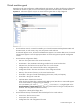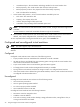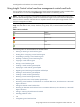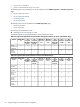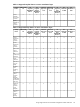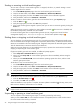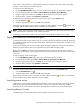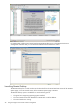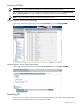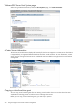HP Insight Control Virtual Machine Management 6.0
Starting or resuming a virtual machine guest
You can start or resume a virtual machine guest if it is stopped, shut down, or paused. Starting a virtual
machine might take a few minutes.
1. On the HP SIM All Systems page, select the virtual machine guest to be started.
2. From the HP SIM toolbar, select Tools→Virtual Machine→Start Virtual Machine.
3. Verify the target system, and then click Next. Virtual machine source information appears.
4. Verify the details, and then click Schedule or Run Now.
To start or resume a virtual machine guest from the virtual machine host or guest System page:
1. Click the Start icon ( ).
2. Verify the target system, and then click OK when prompted.
3. If the virtual machine guest is stopped or paused, then you can start or resume the guest by clicking the
Start icon.
When the power-up process is complete, the status updates to Normal ( ). The Start icon is disabled, and
the Shutdown/Stop, Pause, and Reset icons are enabled.
If a virtual machine guest does not respond during the start process, Insight Control virtual machine
management displays User Interaction Required, and the status updates to Major ( ).
Shutting down or stopping a virtual machine guest
You can shut down a virtual machine guest only if it is currently powered up and hypervisor-specific guest
tools are installed. Microsoft Hyper-V Integration Components, VMware Tools, or XenServer Tools for Citrix
XenServer are installed on the virtual machine guest. Integration Components for Microsoft Hyper-V, VMware
Tools for VMware ESX, or XenServer Tools for Citrix XenServer.
When using a Citrix XenServer in a HA-enabled resource pool, unprotect the virtual machine host before
stopping or suspending the virtual machine guest.
If hypervisor-specific guest tools are installed, an additional prompt appears.
1. Select Stop VM or Shutdown VM when prompted.
2. When you select Stop VM, the virtual machine guest powers down immediately without saving the
current state.
3. When you select Shutdown VM, the virtual machine operating system shuts down, and the virtual
machine guest powers down.
To shut down or stop a virtual machine guest:
1. On the HP SIM All Systems page, select the virtual machine guest.
2. From the HP SIM toolbar, select Tools→Virtual Machine→Stop Virtual Machine.
3. Verify the target system, and then click Next. Virtual machine source information appears.
4. Verify the details, and then click Schedule or Run Now.
CAUTION: If you shut down or stop a virtual machine guest, unsaved data is lost.
To shut down or stop a virtual machine guest from the virtual machine host or guest System page:
1. Click the Shutdown/Stop icon ( ).
2. To confirm, click OK when prompted.
When the shutdown or stop process is complete, the status updates to Disabled ( ). The Stop, Pause, and
Reset icons are disabled, and the Start icon is enabled.
NOTE: Protected virtual machines in a HA-enabled resource pool cannot be stopped or suspended from
Insight Control virtual machine management 6.0.
Suspending or pausing a virtual machine guest
You can suspend a virtual machine guest only if it is currently powered up and running.
When you select Pause VM, the virtual machine execution is suspended, but the virtual machine state in
the virtual machine host memory is retained.
26 Using HP Insight Control virtual machine management