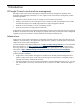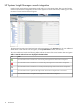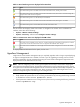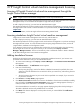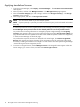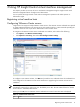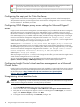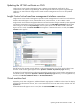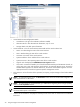HP Insight Control Virtual Machine Management 6.0
The vCenter Server credentials were set. However, currently Insight Control virtual machine management is unable to
connect to the vCenter Server because the service is stopped or the credentials have changed.
The vCenter Server credentials are set and Insight Control virtual machine management can connect to the vCenter Server.
To display additional information for the system, click an icon.
Configuring the xapi port for Citrix XenServer
Insight Control virtual machine management provides a configurable parameter called CitrixXapisslport.
This parameter keeps the port that Insight Control virtual machine management uses to control or manage
the Citrix XenServer. The default port is 443.
Configuring WMI Mapper proxy server settings for Microsoft Hyper-V
server
Insight Control virtual machine management uses WMI Mapper proxy bundled with HP SIM to manage the
Microsoft Hyper-V server virtualization layer. If the WMI Mapper proxy is installed on the server where
HP SIM 6.0 is installed, no additional configuration is required in Insight Control virtual machine management.
If the WMI Mapper proxy is installed outside the CMS, add the following configuration entry in the Insight
Control virtual machine management configuration file located at <HP Insight Control virtual
machine management installation directory on CMS>/bin/hpvmm.conf for Insight Control
virtual machine management to manage Microsoft Hyper-V servers.
WMIProxyServer = <IP address of the server where WMI Mapper proxy is installed>
By default, the WMI Mapper proxy port used by Insight Control virtual machine management is 5989. If
the WMI Mapper proxy service is run on a different port, add the following configuration entry in the Insight
Control virtual machine management configuration file located at <HP Insight Control virtual
machine management installation directory on CMS>/bin/hpvmm.conf.
WMIProxyPort = <Proxy port number>
After any changes to the hpvmm.conf file, for the changes to take effect, you must restart the Insight Control
virtual machine management service on the CMS.
You can set the WMI Mapper proxy for the CMS through the HP SIM user interface by selecting
Options→Protocol Settings→WMI Mapper Proxy. You can also add the system name.
Configuring Insight Control virtual machine management on a Microsoft
Cluster Server
Insight Control virtual machine management supports high availability on a Microsoft Cluster Server. HP SIM
and Insight Control virtual machine management must be installed on the cluster nodes. For more information,
see the white paper at http://h10018.www1.hp.com/wwsolutions/misc/hpsim-helpfiles/
deploying_MSCSclusters.pdf.
Unregistering virtual machine hosts
CAUTION: Unregistering a virtual machine host permanently removes all information from Insight Control
virtual machine management database, including backup information.
To unregister the virtual machine host:
1. On the HP SIM All Systems page, select the virtual machine host.
2. From the HP SIM menu, select Configure→Virtual Machine→Unregister Virtual Machine Host.
3. Verify that the correct target host appears in the list. To add targets click Add Targets, or to remove
targets, click Remove Targ ets, and then click Next.
4. To unregister the host immediately, click Run Now, and type
Yes
.
18 Using HP Insight Control virtual machine management