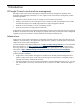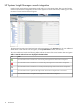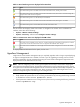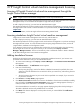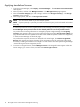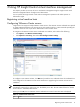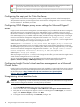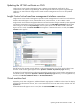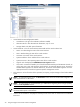HP Insight Control Virtual Machine Management 6.0
Applying standalone licenses
1. To access License Manager, select Deploy→License Manager.... The Product License Information
table appears.
2. Select a product, and then click Manage Licenses... The Manage License page appears.
3. Select the License Category you want to assign, and then click Assign License(s).... The Assign
Licenses section appears.
4. Select target systems, and then click Assign License Now.
NOTE: You can hold the SHIFT key to select multiple systems.
NOTE: A system presently or previously licensed with a demo key may not be re-licensed with another
demo key.
If a selected product has not been registered with License Manager, the following message is displayed:
License Manager cannot process licenses for the selected product for one of two possible reasons:
For products where licensing information is managed by Systems Insight Manager, the Assigning
Licenses page appears. Select one or more systems from this list and click Assign License Now. The
page refreshes and shows the updated license status. Select additional systems to make more assignments,
or reselect License Manager to refresh the page.
For products that require the license to be delivered to the actual target, the License Assignment
Results table appears and reports the status of the assignment process for each target. There might
be a delay in sending license data to some targets. You can continue with other Systems Insight Manager
activities during the license assignment process.
5. To remove an assigned license, reselect Manage Licenses. The assigned licenses appear. Select the
license category you want to remove, and then select Un-Assign Licenses.
16 HP Insight Control virtual machine management licensing