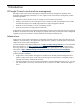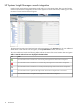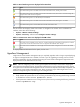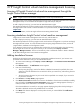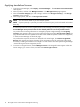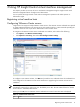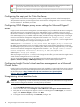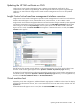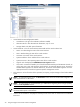HP Insight Control Virtual Machine Management 6.0
2 HP Insight Control virtual machine management licensing
Licensing HP Insight Control virtual machine management through the
Insight Control license manager
NOTE: Insight Control virtual machine management 6.0 works only with HP SIM 6.0.
HP Insight Control virtual machine management (previously known as HP ProLiant Essentials Virtual Machine
Management Pack) can be installed with HP Systems Insight Software (HP SIM) 6.0.
To add or deploy license keys, you must have HP SIM administrative rights.
The standard procedure for licensing Insight Control virtual machine management is to purchase and apply
HP Insight Control suite licenses. For more information or to purchase licenses, see http://www.hp.com/go/
insightcontrol.
For more information, see the
HP Insight Software V6.0 Getting Started Guide
.
Licensing standalone Insight Control virtual machine management
Insight Control virtual machine management 6.0 works only with HP SIM 6.0.
To add or deploy license keys, you must have HP SIM administrative rights.
The standard procedure for licensing Insight Control virtual machine management is to purchase and apply
HP Insight Software licenses. For more information about acquiring Insight Software licenses, see the
HP
Insight Software Installation and Configuration Guide
.
If you attempt to license a server or UUID that does not have the correct serial number, then the licensing
process might not succeed. To verify the license key is not consumed, select Deploy→License
Manager→Manage Licenses. The host is licensed only when a valid serial number or UUID is detected
by HP SIM and Insight Control virtual machine management.
Adding standalone licenses
HP does not sell Insight Control virtual machine management standalone licenses. If your licenses were
purchased earlier and remain valid, you can add the the licenses.
1. To access License Manager, select Deploy→License Manager.... The Product License Information
table appears.
2. Click Add Licenses.... The Add License: section appears.
3. Enter one of the following:
• The key string by typing it into the five fields as individual characters (five per field). The cursor
advances to the next field when the current field is full as you enter the key code starting from the
left-most box.
• The key by pasting the entire key into one of the five input fields. For example, if you received a
key as text in an e-mail.
4. Click Process. The Key details: page appears.
5. Click Add Licenses Now to add the new licenses to the database. If the licenses are added successfully,
they are listed in the Product License Information section. An error message appears if the key is
invalid, and that license information is not added to the database.
If the license addition is successful, a new page appears displaying the product the key belongs to.
The table is refreshed with the newly added license row selected.
6. Click Back if the licenses displayed is not the product license you wanted added. The Add License
section appears.
Licensing HP Insight Control virtual machine management through the Insight Control license manager 15