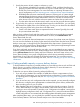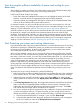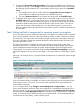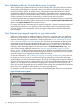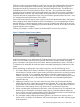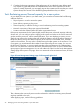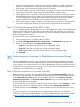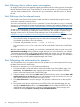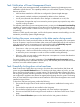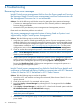HP Insight Control Power Management 7.0 User Guide
4 Troubleshooting
Recovering from error messages
Insight Control power management fails to show the Power graph and I receive
the message Insight Control power management could not communicate with
the Management Processor as it is not accessible.
Solution: One of the following could be the reason for getting the above mentioned message.
• Connection to Management Processor timed out due to network problem or Management
Processor being unreachable.
• Mismatch of SSL ports between power management and management processor.
Please make sure that these problems are resolved.
My power management supported system is being listed as System is not
supported by Insight Control power management.
Solution: Take the following steps to resolve the problem:
1. Verify that your system is indeed supported by the version of power management you have
installed, and that you are running the required iLO firmware versions on the managed systems.
To access the latest power management support matrix information, see HP Insight Software
Support Matrix available at: http://www.hp.com/go/insightcontrol/docs. To view power
management version information, select Help→About Insight Control power management.
2. Check to see that the management processor is discovered and associated with the system.
NOTE: Server Management Processor association is a must to be able to view the power
details in power management.
3. Insight Control power management identifies the system as power management supported
system. If power management does not identify the system, run the Identification Task on both
the system and its management processor by selecting Options→Identify Systems.
Running the Identification Task will help power management to recognize the system as a
power management supported system.
Insight Control power management has failed to fetch the Power details and
a message is displayed indicating Unable to communicate with iLO 2 because
it does not have an iLO 2 Advanced or iLO 2 Select license.
Solution: Take the following steps to resolve the problem:
1. Launch the iLO 2 web interface and assign the Advanced/Select license if the iLO 2 is not
already licensed.
2. Check to be sure the iLO 2 is associated with its system.
3. Launch the Deploy→License Manager by selecting the iLO 2 as target and click on Collect
license info....
4. Select Deploy→License Manager to verify the iLO 2 is listed as the licensed system under the
HP iLO Advance Pack or the HP iLO Select Pack category.
NOTE: iLO 2 must appear as a licensed system in the License Manager to view the Power
details from power management.
5. Launch the power management page on that system and click Refresh Data to view the latest
power details.
30 Troubleshooting