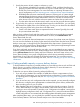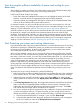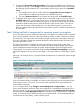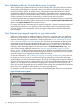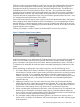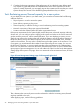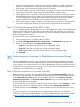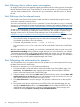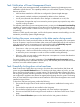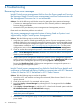HP Insight Control Power Management 7.0 User Guide
Task: Validating delivery of redundant power to systems
After configuring the systems and devices, the Power Delivery tab in the Power/Thermal Analysis
views page provides diagnostic information about power delivery redundancy to the devices on
each power delivery device. By default, power management assumes that all devices must be
configured for redundant power delivery, and displays a "Redundancy Error" message for any
system for which there is no independent Side A & Side B power delivery. This includes identification
of PDUs or Branch Circuits that are powered by a common power delivery ancestor.
If a particular system does not support redundant power inputs or if redundant power is not required,
you can disable the "Redundancy Error" message by clearing the System requires redundant power
option in the System Properties of the system or device.
If a system does not have redundant power properly configured, it requires changing the physical
power delivery hierarchy to your systems to correct the problem. After correcting the hierarchy,
you must update power management with the changed configuration to eliminate Redundancy
Error messages.
Task: Determining trapped capacity in your data center
When you want to deploy an additional system or enclosure in your data center, you determine
that there is insufficient power or thermal capacity for any new additions when using traditional
methods of estimating power requirements. Using the techniques in Task: Monitoring the power
and cooling requirements of your IT equipment, you may have discovered that the actual power
requirements as reported by the equipment based upon your current hardware configuration is
significantly lesser than estimates based upon faceplate ratings, or even based on the HP Power
Calculator. After describing segments of your data center in the Define Data Center page, you
may have discovered additional capacity as in Step 4: Finding available capacity on power
delivery devices . If after performing such analysis which includes the calibrated maximum power
of each device, you still do not have sufficient capacity to deploy a new system, you can consider
using HP Dynamic Power Capping to reclaim additional capacity.
As you have observed in Task: Protecting your power and cooling infrastructure, power caps can
be applied to recover from errors in power and cooling configuration, but the same techniques
can be applied to reclaim under-utilized capacity. The key to successfully reclaiming power/thermal
capacity of your data center is to apply power caps, which does not affect the performance of the
systems. You can apply HP Dynamic Power Capping from a minimum to maximum power cap
value. As long as the aggregate power consumption of the systems does not approach the specified
power cap, your application will have little or no impact on performance.
For example, consider the Power Summary Meter of a HP BladeSystem enclosure as shown below:
Figure 6 Power Summary Meter
24 Managing power and cooling facilities in your data center