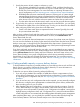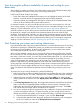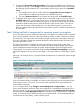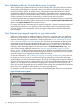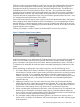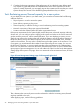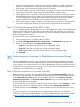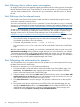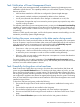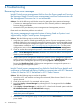HP Insight Control Power Management 7.0 User Guide
5. Compare the Group Peak Power Consumption value with the available power calculated in
as mentioned in step 3. Click Change in the Power Management Actions section and consider
the following issues to determine if it is reasonable to power cap this group to the Available
Power:
a. The available power must be 10-20% above the Group Peak Power Consumption to
ensure that there is sufficient cap headroom to enable future growth.
b. The sum of Maximum Power for each system must be less than the Available Power.
6. If validation of the cap in step 5 indicates that it is reasonable, apply a power cap value for
Available Power to the group. Insight Control power management automatically distributes
the power cap value across the selection as a group, or you can divide the power cap value
manually to distribute the power to match the business value of each system. Since the set
power cap value does not change between or for the selected systems, you may wish to
allocate a greater share of the cap headroom to production systems, and lesser cap headroom
to test systems.
Task: Getting notified of unexpected or excessive power consumption
You can configure to receive notification if the power consumption of a system exceeds a specified
limit. A limit is specified in terms of a power threshold (a number in watts), a duration (a multiple
of five minutes), and a type which can be either average or peak power consumption. If the type
of power consumption exceeds the specified threshold for the specified number of minutes, then
the system generates an alert.
The alert is generated as an SNMP trap in the management processor of the system. If the
management processor is configured to send traps to a Systems Insight Manager CMS instance,
power management presents the traps as Systems Insight Manager events associated with the
correct system. You may then use Systems Insight Manager Automatic Event Handling to route the
event to the destination of your choice such as page, e-,ail, custom CMS tool, SNMP trap, or system
log.
Following is an example of how a power threshold exceeded event is presented in Systems Insight
Manager:
Figure 5 Event details in Systems Insight Manager
Power consumption alerts are available on ProLiant servers that support power management with
iLO2 firmware version 1.70 or later. You must check the availability of the required firmware
version before proceeding.
You can configure alerts using Configure→Power Management→Configure Alerts.... You can
choose either immediate execution of the alert configuration or schedule the alert execution for a
later time or date. You also view and edit the alert settings from the Display Power/Thermal data
report and from the Power Management Actions section of the Power/Thermal tab for a supported
system. To decide the level of alert and set the power alert threshold, it is recommended that you
consult the power usage history in either of these reports.
Task: Getting notified of unexpected or excessive power consumption 23